- Please note that you must be logged in your Greetly web admin account as a Global admin
- You must be signed in as a super administrator with Google
- Account owner's email address must be the same for both Greetly and Google Workspace accounts
- Go to app.greetly.com > Account Settings
- Make note of the displayed API key. You can find this in the "Account Settings" section in your web admin account.

- Click on "Directory Integration" and then click on Integration API box and select Google.
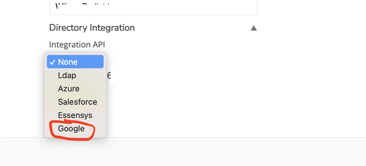
- Fill out:
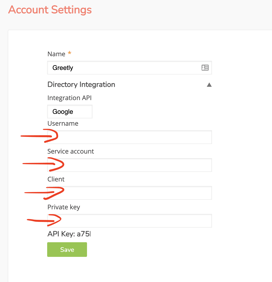
Username - Email of the account performing the integration
Service account - Location Name of the account that was created in the "Location Setup" section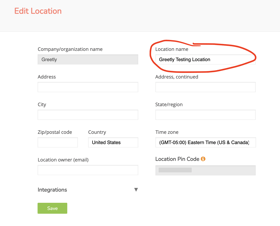
Client - Your domain URL
Private key - Copy and paste the "Api key" in the "Location Setup" section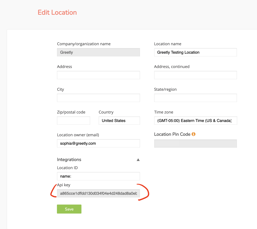
- Click Save.
Then, for each location you wish to sync: - Back in app.greetly.com, select "Location Setup".
- Expand "Integrations" section.
- In the "Location Setup" section under the "Location ID" type in the Google user search criteria that will determine which Google Workspace users will be synced with this location.
Examples of search criteria's you can use:name:
email: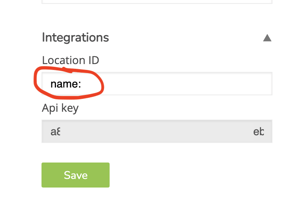
- Click Save.
- Click "Manage Users" and "Sync from Google".
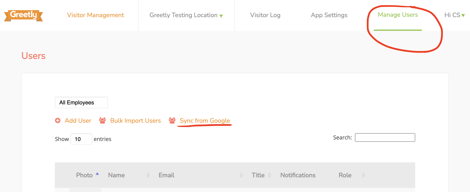
For example the criteria: isSuspended=false address:'Paris' will sync all non-suspended users which have the keyword Paris in their address field.
Still need help? Email us at success@greetly.com and we will be happy to assist you.
DRAFT
https://shell.cloud.google.com/?show=terminal
Enter: python3 <(curl -s -S -L https://git.io/gwm-create-service-account)
- According to this page follow Step 1 - Set up the GCP Console
- According to this page follow Step 2 - Set up the Admin console
- Go to app.greetly.com > Account Settings > Directory Integration
- According to this page follow Step 1 - Set up the GCP Console
- According to this page follow Step 2 - Set up the Admin console
- Go to app.greetly.com > Account Settings > Directory Integration
- Click on "Location Set up" and then click on Integration API and select Google
For example the criteria: isSuspended=false address:'Paris' will sync all non-suspended users which have the keyword Paris in their address field