How to Give the Greetly App Permission to Access the Camera on your iPhone/iPad
With this option, you can manage a single app’s permissions on the Settings app.
Here are two options on how to give Greetly access to your camera on your iPhone/iPad.
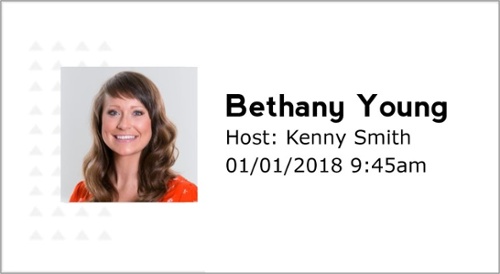 Option 1: Manage a single app’s permission
Option 1: Manage a single app’s permission
With this option, you can manage a single app’s permissions on the Settings app.
Step 1: Go to Settings, and scroll down to the list of apps, find out the app you want to manage.
Step 2: Tap an app and you’ll see the permissions it wants. You can enable or disable camera permissions for specific apps from here.
Option 2: Manage the app's privacy permission
With this option, you can easily manage which app can access the camera.
Step 1: Go to Settings > Privacy.
Step 2: Tap on Camera to see which apps have access to it. You can allow or block apps using the Camera from here.