If your organization has Single-Sign-On (SSO) configured, it's possible to set up Greetly so that you can login with SSO, ensuring that you need to remember fewer passwords and that your Greetly account is more secure.
Please note that in order to configure settings in Greetly, including those needed for SSO, you will need to be logged in as a Global or Location Admin, with an email address matching your account in your SSO provider.
Selecting a Provider
Under Account Settings select the orange triangle to select a provider.
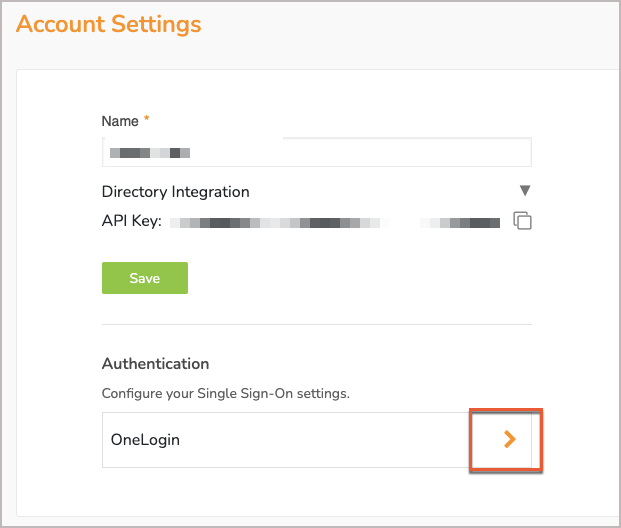
Fill in the SAML configuration details. You'll need to choose a Display Name for the log-in page, but the rest of the information will be available directly from your IDP provider.

The Entity ID, Assertion consumer service URL, Sign On URL, and Single Logout URL will automatically populate, after SSO is connected to Greetly.
Select Save to complete the set up of SSO.
After the setup process is finished, you can select Download Metadata XML to gather a copy of your metadata.
