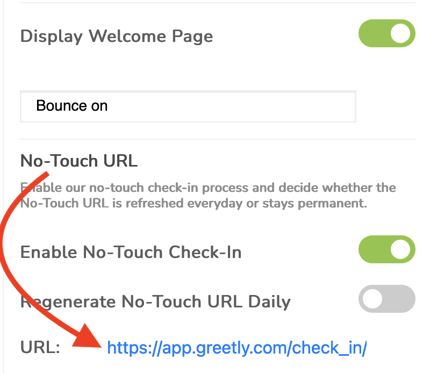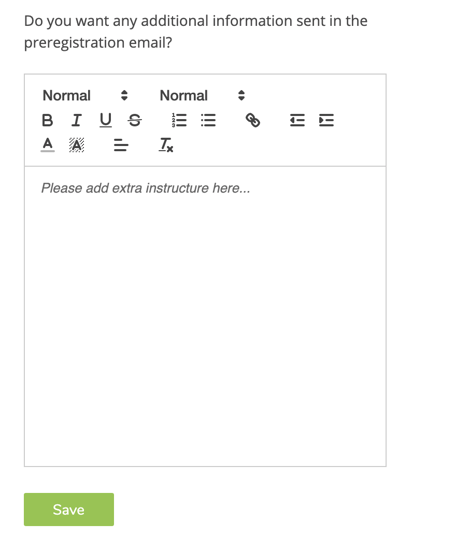You are able to create QR codes for visitors to facilitate a no-touch check-in experience, or to send to preregistered visitors for quicker check-ins.
You must be a Global or Location Admin logged into your web-based admin portal to use this feature.
Click Check-in Options from the top navigation bar, or click on the Check-in Options icon.
![]()
Click on the Visual Styles tab.
Click on Welcome page.
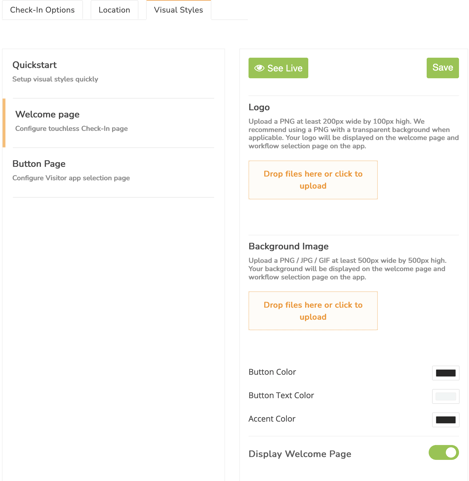
Ensure that Display Welcome Page is toggled on.
Scroll down to the bottom of the page and toggle on Enable No Touch Check-In.
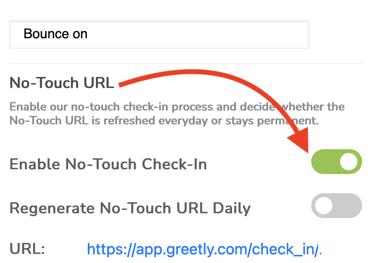
You can choose to toggle Regenerate No-Touch URL Daily to on (code will change every day) or off (code will remain the same).
If you toggle this option to on, you will have to create QR codes for your preregistered visitors daily.
Ensure that you click on the Publish to save any changes you make prior to copying your URL.
Go to your preferred QR code generator, such as this one.
Copy and paste the URL in the QR code generator.
Test the code by scanning the QR icon with your phone.
Design your QR code, save, and download according to the site instructions.
You can then print, share, or display the QR code.