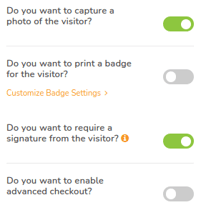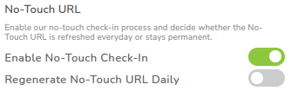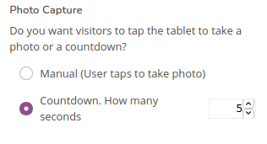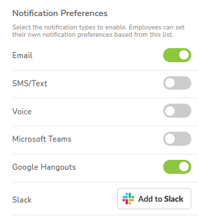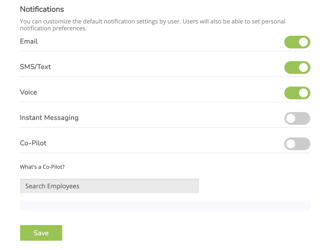Customizing Check-in and Notification Settings
Greetly is incredibly customizable and making changes is quick and easy.
You must be a Global or Location Admin logged into your web portal account to make some of these changes.
Customizing Check-in Input and Host Notification Setting
Click on App Settings.
Click on Check-In Options.
Click on Edit Button Options.
Customizing Touchless Check-in via QR Code
Click on App Settings.
Click on Visual Styles.
Click on Welcome page.
Toggle on/off as required.
Click on Save.
Enabling Photo Capture
Click on App Settings.
Click on Location.
Click on Photo Capture.
Select required option.
Click on Save.
Selecting Notification Types For All Users
Click on App Settings.
Click on Location.
Go to Notification Preferences.
Toggle on required preferences.
Click on Save.
Customizing Notifications for Individual Users
Click on Manage Users.
Click on the User's record.
Go to Notifications.
Toggle required preferences.
Click on Save.