You can customize every screen headline, and every button, to perfectly fit how you work. So you can be you, here is how to do it:
Everyone knows Greetly is the incredibly customizable digital receptionist for the modern office. Everyone also knows your digital office is unique, so you want the text in the app to reflect your workplace. Can you customize the words a visitor sees when they check in with Greetly? Of course, you can!
In fact, you can customize every screen headline, and every button, to perfectly fit how you work. So you can be you, here is how to do it:
- Visit Greetly's web-based admin at https://app.greetly.com/
- Click Check-In Options > Location
- Click Language Settings
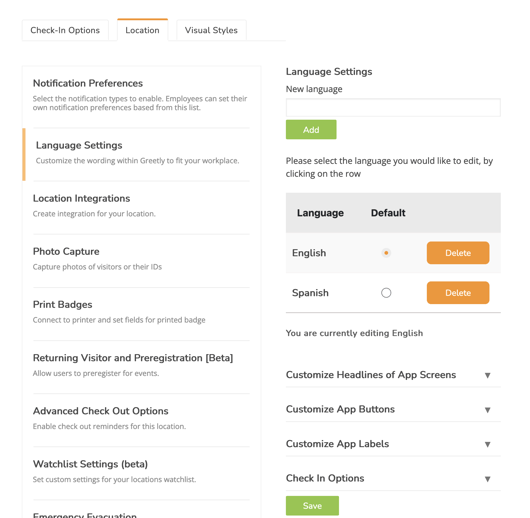
- Don't see your language listed? Type the language you want in the "New language" section and click on "Add"
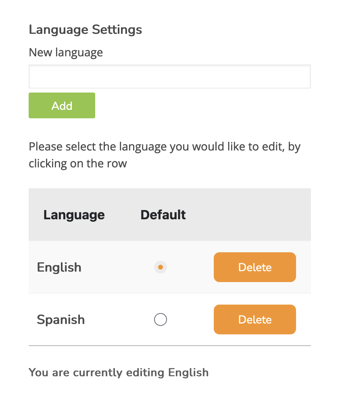
- Select the language you would like to edit, by clicking on the radio button and clicking on "Save"
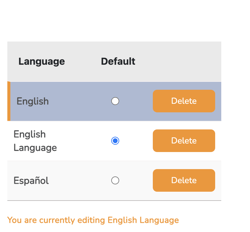
- Leave the customized headlines defaults or update as many fields as you need (in the language you prefer).
- You need to type in the appropriate language's translation as you would like it to read to the visitor, within the Language Settings.
- Highlight the language you would like and scroll down to select any of the following buttons you want to customize in that language (Example):
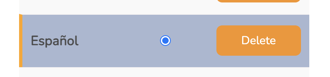
- Customize Headlines of App Screens
- Customize App Buttons
- Customize App Labels
- Check In Options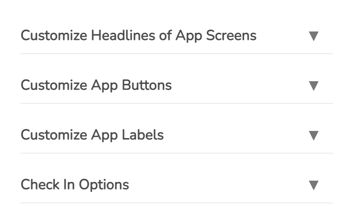
Example: Highlight the language you want to use > Select "Customize Headlines of App Screens" > Go to the App home screen section > Delete "What brings you here today?" message? and add your custom message in your language > Scroll down and click on "Save"
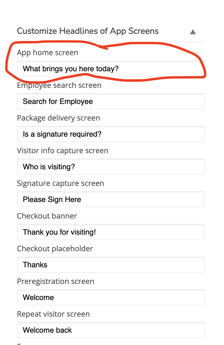
*****PLEASE NOTE: For any sections that require a text in order to save your changes you will need to press the "Space bar" one time for any section you want to keep blank.
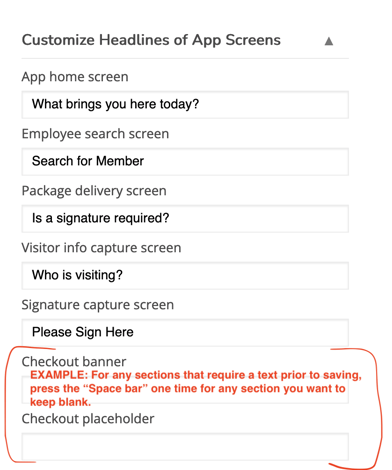
Want to view your language from your PC to see how it will look on the App?
- Click on to "Visual Styles"
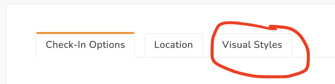
- Click on the "Welcome Page" tab

- Scroll down and click on your URL link
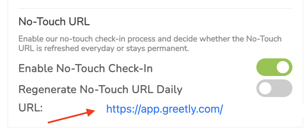
- A new window will pop up displaying your check -in options > Click on the "Home screen button"
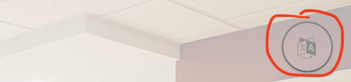
- Select the language from the section (Example of languages) and you're done
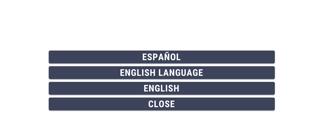
How to delete a language? - In the same Language Settings section, go to the language you want to delete and select the "Delete" button
Pat yourself on the back. You just programmed an app. You're the next Mark Zuckerberg.
Still need assistance? Email us at success@greetly.com