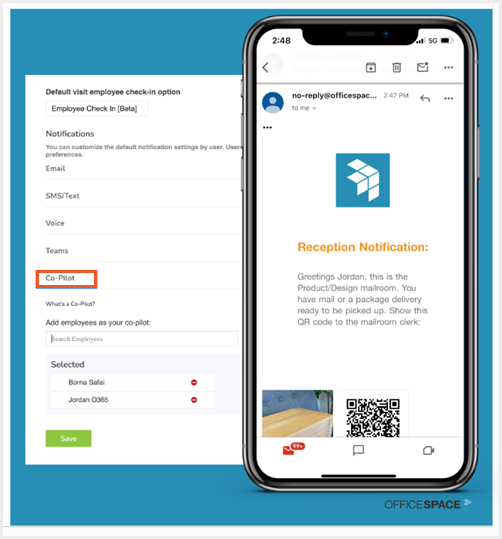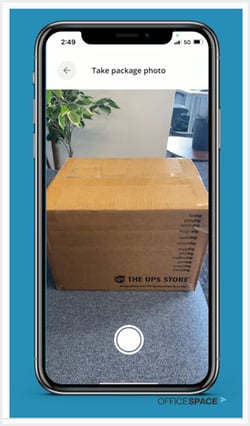Simplify your mailroom with Greetly's Digital Mailroom for effortless, sustainable package management. Elevate the pick-up process with photo check-ins and touchless QR codes, streamline mail tracking, and enhance communication via integration with email, text, Teams, Google Chat, or Slack. Send reminders, securely view a cloud-based log, and seamlessly delegate pickups with QR codes.
Digital Mailroom is available to Greetly Pro Plan subscribers.
Setting Up Requirements in Greetly
You must be a Global or Location Admin logged into your web portal to enable Digital Mailroom.
In Greetly’s Visitor Management tool, choose the location for which you want to enable Digital Mailroom.
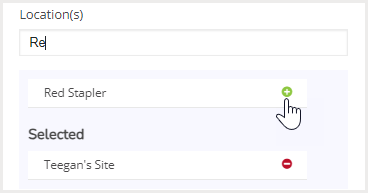
Click on Check-in Options.
![]()
Locate the Digital Mailroom button and toggle it to on.
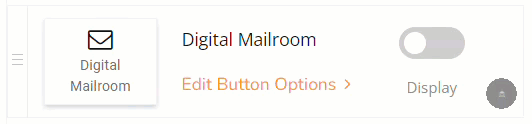
If you have more than one location that will be using Digital Mailroom, repeat the above steps for each location.
Getting Started with the App
Download the Digital Mailroom app (iOS 13 or higher or Android version 9 or higher) from the respective app store.
Log in with a Greetly profile.
Select your preferred location.
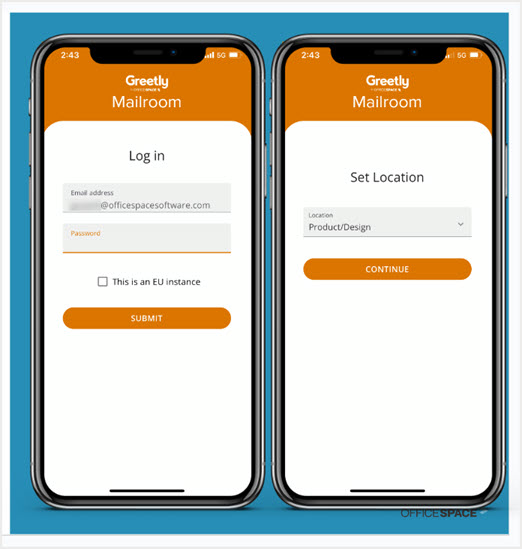
Checking in a Package
Choose Check in.
Take a picture of the package.
Choose Use to save the picture.
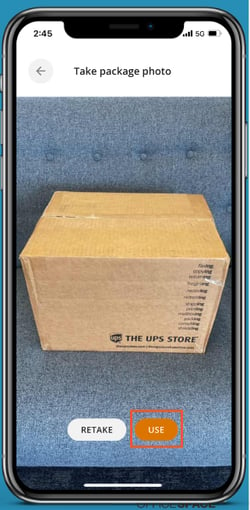
Select the recipient from the employee list.
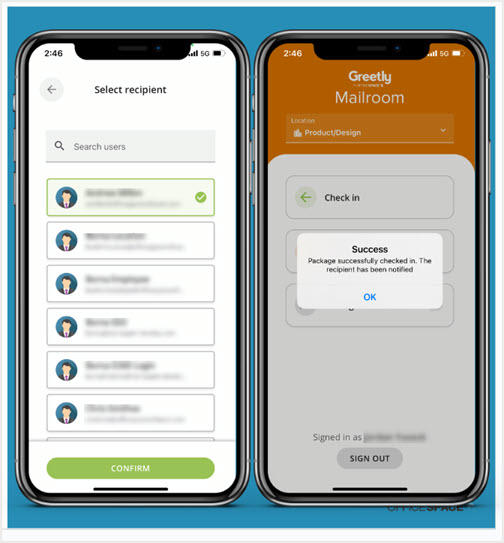
A notification will then be instantly sent to the selected recipient.
Notifications include a photo of the package and a link with a QR code.
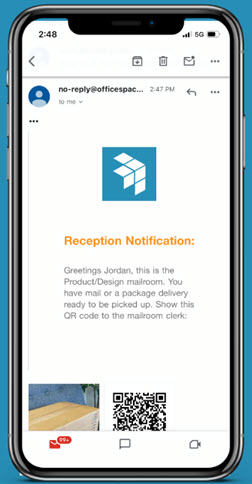
The recipient will use this code to check out their package.
Notification Settings
Greetly's Digital Mailroom syncs with Digital Receptionist, so notifications are sent via the user's preferred method as set in their profile, including:
- Automated voice call
- Text message
- Slack
- Google Hangouts
- Microsoft Teams
Email, text message, or instant messaging notifications must be enabled for users to receive the QR code.
Sending Reminders
Greetly creates a cloud-based package log, visible in the Digital Mailroom tool. This list allows users to keep track of packages with a digital log before recipients have picked them up, and to see everyone who’s been notified and remind recipients, all in one place.
To access the log, choose Package list.
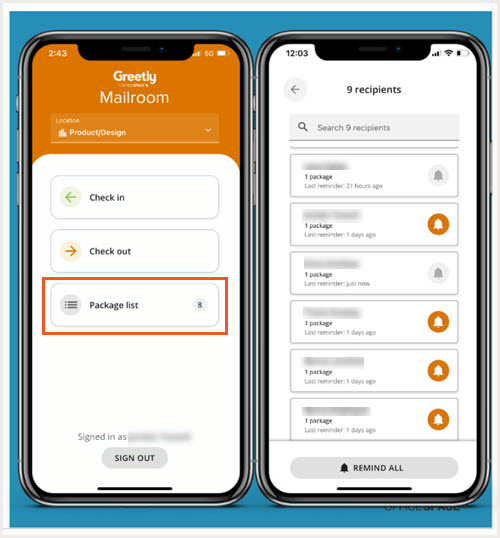
Use the bell icon next to each person to send out another reminder.
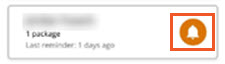
All recipients can be reminded at once by using Remind All at the bottom of the screen.
![]()
Reminders can be sent every 24 hours.
Checking Out a Package
The recipient of the package will use the QR code, located at the bottom of the notification, to check out their package.
Open the Mailroom notification.
Select the attachment that contains the QR code.
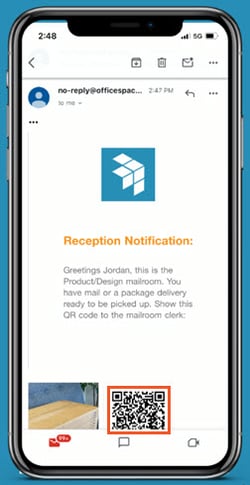
Select Check out.
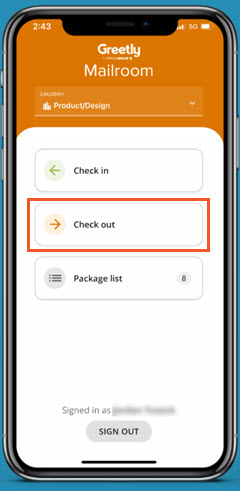
Scan the QR code.
Choose Check Out for each package you want to retrieve.
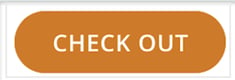
Take a picture of the package being checked out to confirm receipt.
Select Use.
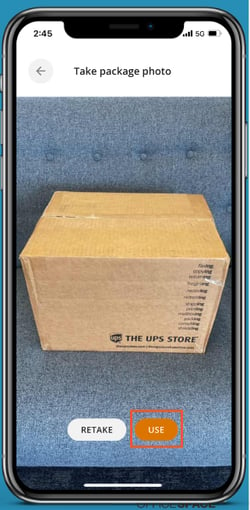
The QR code will expire after you have checked out all the packages linked to it.
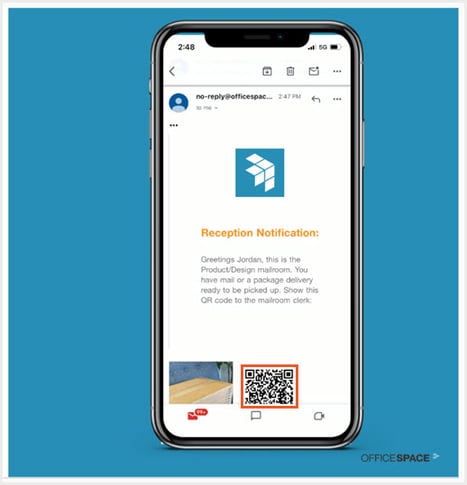
You can also delegate package collection to colleagues using Greetly's Co-Pilot functionality.
Simply forward the QR code to your Co-Pilot.