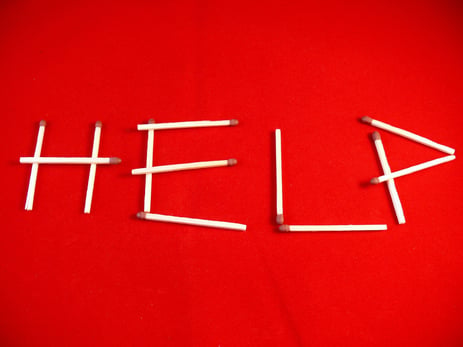Below are some simple troubleshooting steps on how to test your Wi-Fi speed to devices on your network.
Obviously, a cloud-based visitor management system needs constant Internet to generate those amazing first impressions that help your organization succeed. (Not to the visitor photos and legal document electronic signatures to keep your people and IP safe!) What happens if your check-in kiosk is only getting intermittent WiFi?
No worries! Below are some simple troubleshooting steps on how to Test your WiFi speed to devices on your network.
A few things to note:
- This test is only for devices connected wirelessly to your network; it can’t be run for devices connected via Ethernet cable.
- Results measure your devices’ connection speed to the nearest Wifi point, not their connection to the internet itself.
Here’s how to test the Wi-Fi speed for all connected devices on your network:
- Open the WiFi app.
- Tap the icon tab, then Network check.
- On the network check screen, tap Test WiFi.
- We’ll test one Wifi point at a time, showing speeds for each device connected to that Wifi point. A checkmark will appear next to the device name when the test is complete. This should take about 3 seconds per connected device.
- You’ll see the speed results for each device in large text at the top of the screen and next to the device name below. If the speed next to the device name appears in green, your Wi-Fi connection is great.
- The speed results at the top of the screen will fade when the next test is underway. You’ll still see the results next to the device name below.
- Once all tests have been completed, tap Redo to run the tests again. If you’re finished, tap Done.
To test the Wi-Fi speed on a single device:
- Open the Wifi app.
- Tap Devices.
- Select the device you want to test.
- Tap the 3-dot menu in the top corner and test the device's speed
Improve your WiFi speed:
Wi-Fi speed can vary depending on a few things: distance from your Wifi point, which Wifi point you're connected to (if you have more than one), your device’s hardware, the frequency it’s connected to, and physical barriers like walls in your home.
To improve your Wi-Fi speed, try one or more of these steps:
- move the connected device closer to your WiFi point,
- move your Wifi point to a more open/unobstructed location, or
- move your Wifi points closer to each other.
On some devices (particularly older models) WiFi speeds may be limited by the actual receptionist hardware.
Click here for more information on WiFi issues.