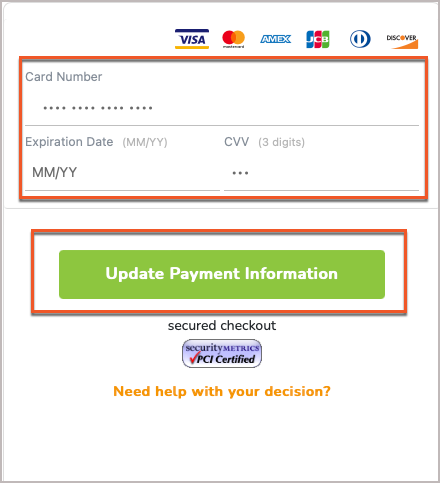- Help Center
- Application
- Billing
Selecting a Subscription Plan and Adding or Updating Credit Card Information
It's possible that you may need to change your plan, or update the credit card information on file with Greetly.
You must be logged in as a Global admin logged into the web portal in order to have access to the billing information.
Selecting a Subscription Plan and Adding a Credit Card
In the top-right corner of the app, click on Hi [your name/email address].
Select Subscription/Billing (or click here to go straight to this page).
Select your plan (Essential or Pro).
On the right side of the screen, enter your billing information and click on Subscribe to a plan.
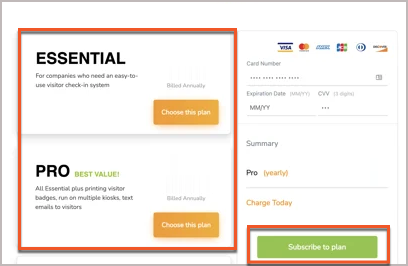
Updating Your Credit Card Information
Want to change your credit card without changing your plan?
In the top-right corner of the app, select the account menu by clicking on Hi <your name>.
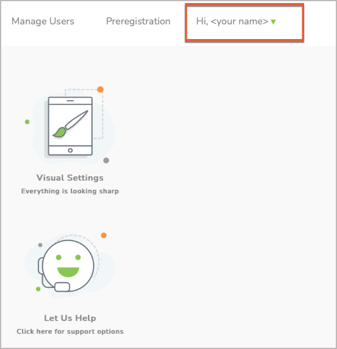
Select Subscription/Billing from the available options.
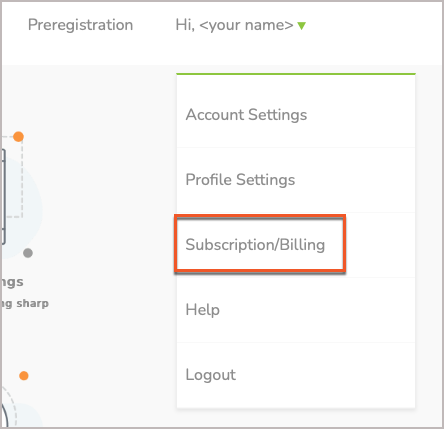
Under Billing Settings, "Choose another way to pay"
Enter your new credit card number.
Click on Update payment information to finalize your changes.