- Help Center
- Application
- Features
Enabling the GDPR Compliance Button
Greetly makes it easy to enable the GDPR Compliance button. You are also able to change the verbiage of the disclaimer.
You must be a Global or Location Admin logged into your web portal to perform these actions.
Enabling the Button
Click on Check-in options.
![]()
Click on the Location tab.
Click on Settings.
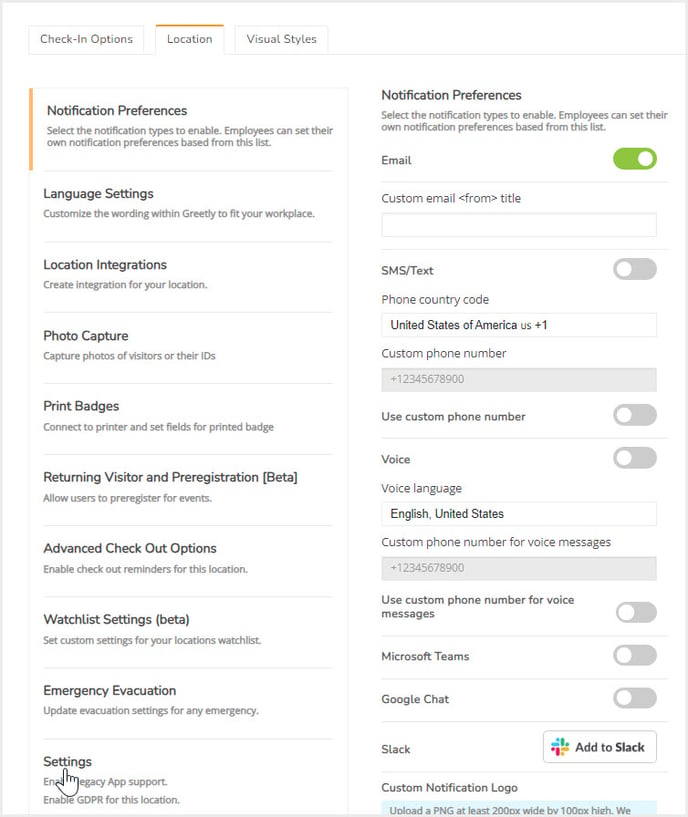
The Settings screen then opens.
Toggle on GDPR compliance.
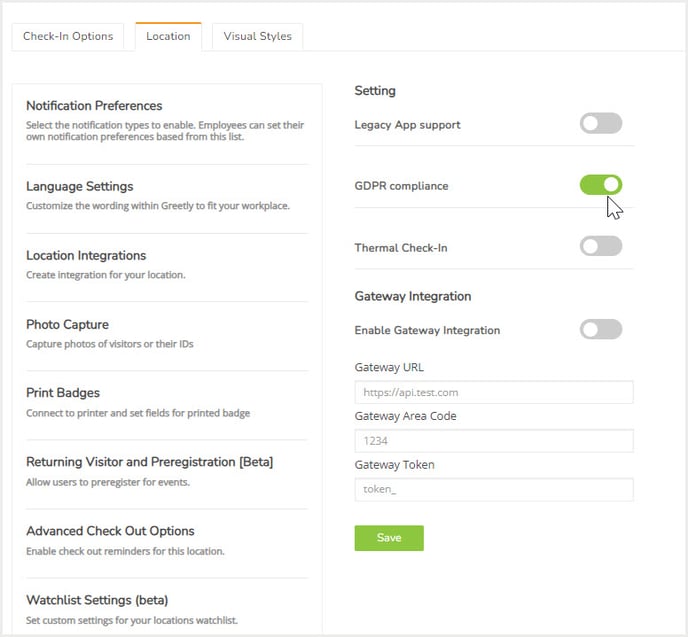
Click on Save to save any changes you have made.
Changing the Verbiage for GDPR Disclaimer
You can also adjust the verbiage that shows in the visitor check-in app when you toggle on the GDPR feature.
From the Location tab, click on Language Settings.
The Language Settings screen then opens.
Click on the arrow beside the Customize App Labels option.
Update the text in the GDPR Compliance Disclaimer box, as required.
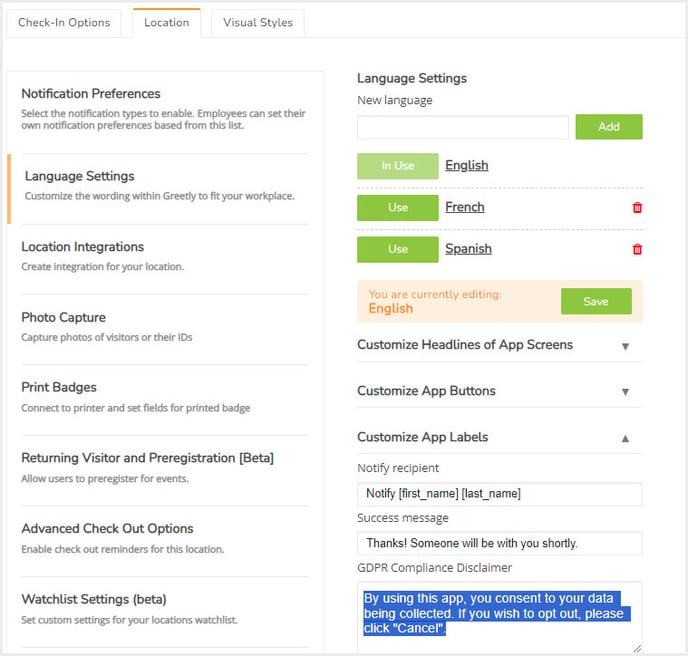
Click on Save to save your changes.