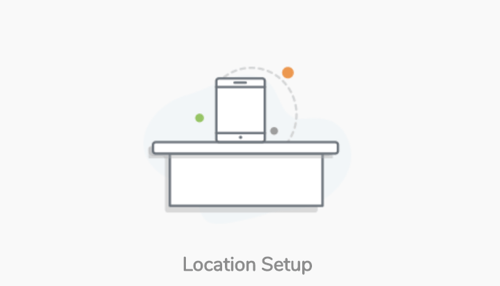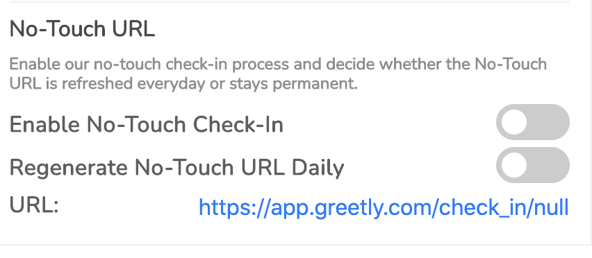You will require a 5-digit PIN to log into the Greetly app on your device. There are two ways to find this information:
- From the URL
- From the Greetly web admin portal
It is important to note that you must be logged into the Greetly web admin portal as a global or location admin in order to get this information.
Finding Your PIN from the URL
Your PIN is the last five digits shown in your URL.
Finding Your Pin in the Greetly Web Admin Portal
Click on Location Setup.
Scroll down to the Location Pin Code section. 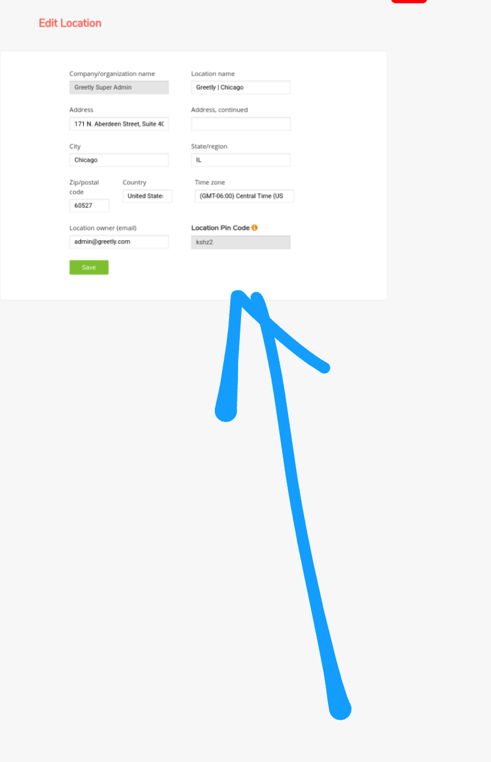
Enter the code from this section into your device.
Regenerating a Code if the Location Pin Code Section is Blank
If the Location Pin Code section is blank, you can regenerate a code manually.
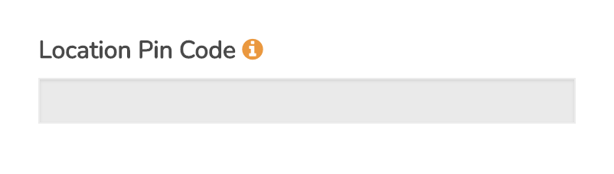
Click on App Settings.
Then click on Welcome page.
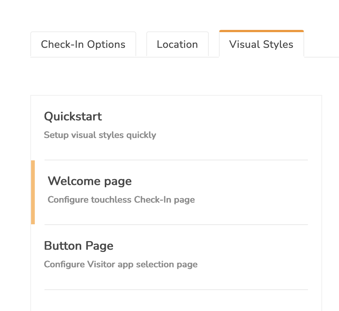
Scroll down to the No-Touch URL section.
The URL displayed will end with the word "null".
Use the Regenerate No-Touch URL Daily toggle to manually generate a code:
- If this toggle is set to on, toggle to off and then back to on.
- If this toggle is off, toggle it to on.
Then click on Publish.
A new code should appear at the end of the URL and in the Location Pin Code section. You can then enter this code into your device.