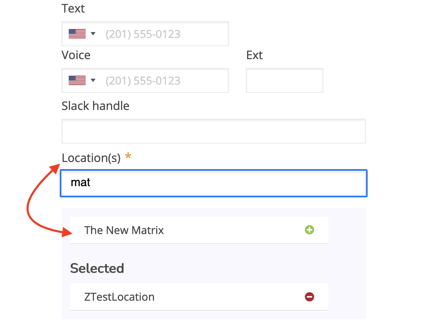- Help Center
- Configuration
How Do I Make an Employee Available in Two or More Locations?
In today's modern workplace, likely some of your employees work from more than one location. Fortunately, with Greetly making that employee available to receive visitors, their lunch delivery and more is easy.
To show an employee in more than one office location, simply:
Step 1: Log into your account at https://app.greetly.com/
Step 2: In the navigation bar, select "Manage Users"
Step 3: Find the employee. Click on their profile to edit that employee.
Step 4: Scroll down to Locations. Start typing the name of the second Greetly location into the search box. The location will pop up. Click the location name (or the green + button)
You can also watch the video below.
Greetly Digital Receptionist - How do I make an employee available in 2 (or more) locations? from Greetly Visitor Registration App on Vimeo.