Follow these simple steps on creating, editing or deleting custom questions.
Do you need to create your custom questions?
Follow these simple steps:
- Click on the check-in button (ie: Visit employee, Event check-in etc.)
- Type your custom questions (up to 3) in the boxes
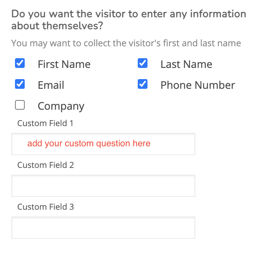
- Click on the "Publish" button and you're done!
Do you need to edit your custom questions?
Note: If dropdown questions were created for you by our development team, you will need to contact us for these to be edited.
Follow these simple steps:
- Click on the check-in button (ie: Visit employee, Event check-in etc.)
- Uncheck the custom questions you want to edit and hit the "Publish" button
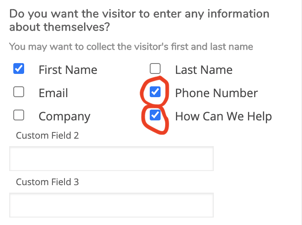
- Add your updated custom question(s) in the custom field section
- Hit the "Publish" button again and you're done
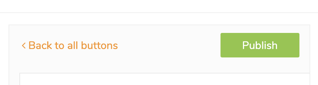
Need to delete a custom field you created?
Note: If dropdown questions were created for you by our development team, you will need to contact us for these to be deleted.
Follow these simple steps on deleting custom questions:
- Click on the check-in button (ie: Visit employee, Event check-in etc.)
- Uncheck the custom question(s) you want to delete and hit the "Publish" button
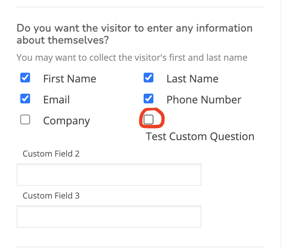
And you're done.