You must be a Global or the Location Admin logged into your web portal account to be able to change a user's role at the location.
Click on Manage Users.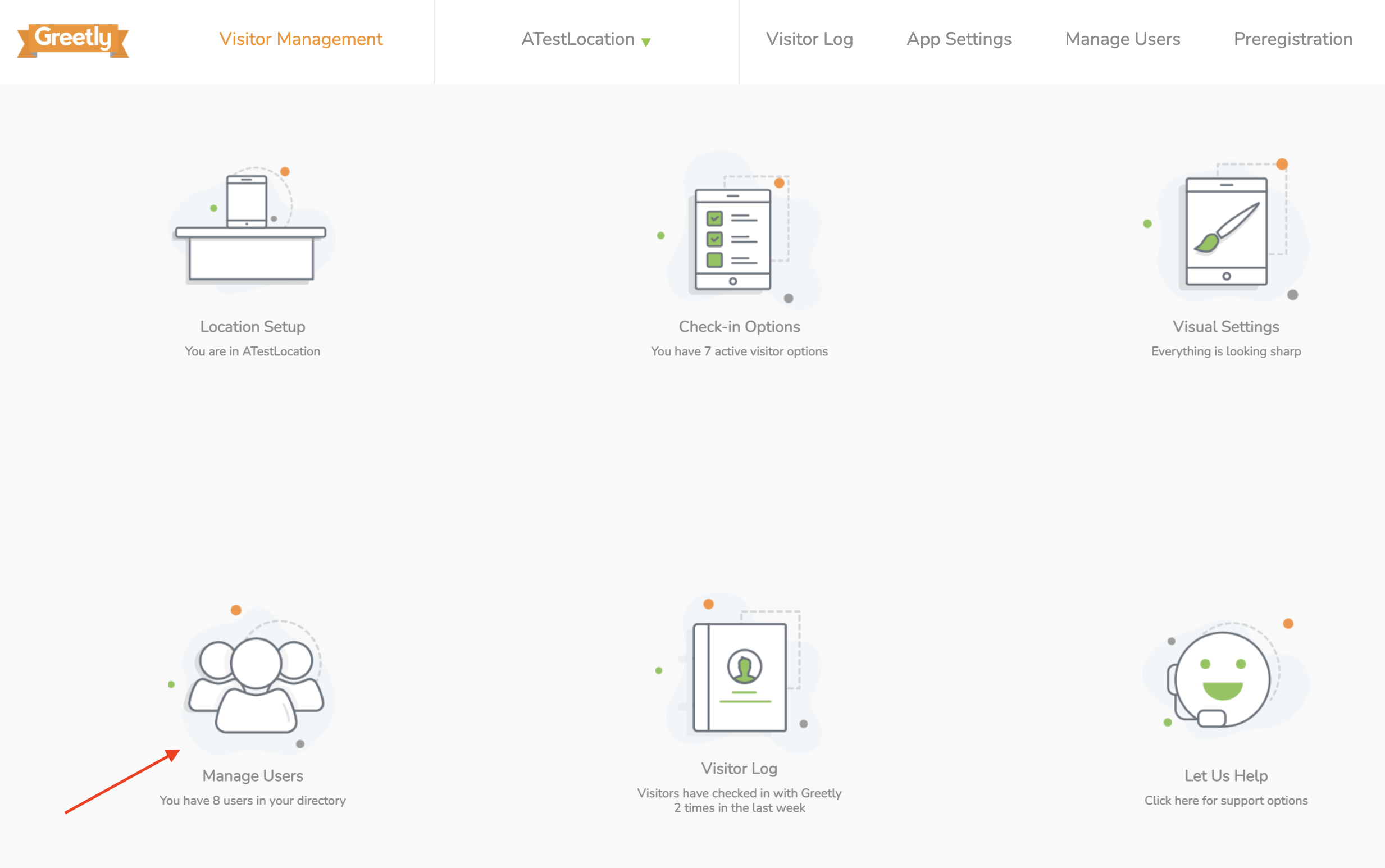
Click on the user you want to edit.
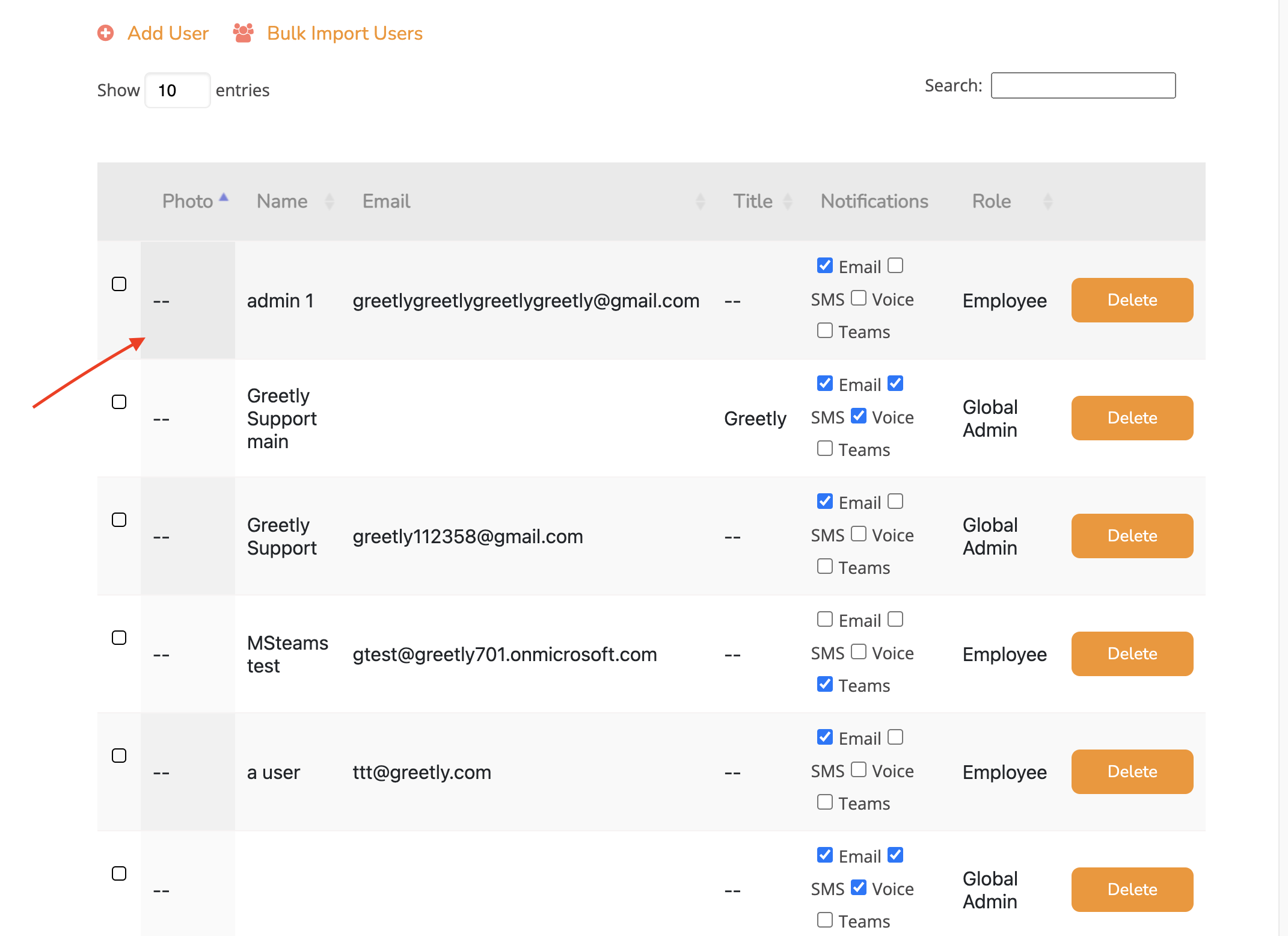
Scroll down to the Role section and select the required role from the menu.
Options include:
- Global Admin
- Location Admin
- Security
- Employee
It is important to note that:
- You can add unlimited hosts (employees/users) to your user directory
- Multiple Admin roles and rights are only available with the Pro plan
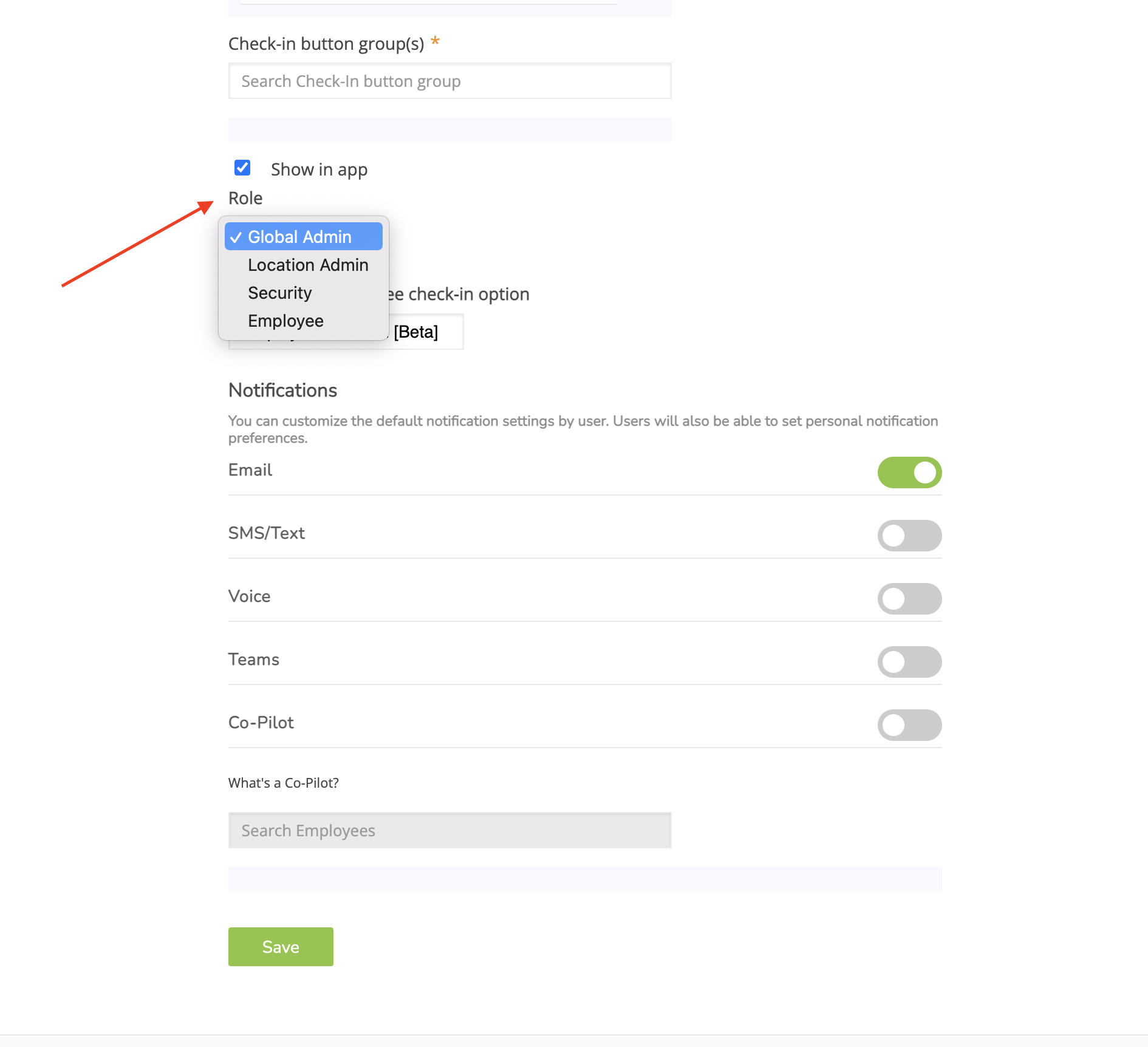
Click on Save to save these changes.
Notifying Users of Role Changes
Email notifications will be sent to users whose roles have been changed to Global Admin, Location Admin, or Security.
Example for Global Admin
Email subject: Your user role was changed to Admin
Dear [username]
Greetings! John Doe just changed your user role in Greetly to Admin.
As an Admin user, you can change visitor options, manage the host list, view and download the visitor log, and so much more. To get started:
- Click this link to setup your password
- Bookmark app.greetly.com
We're excited to support you and your coworkers. If you ever need assistance, simply email success@greetly.com.
For more information about Greetly Roles and Permissions, check out the article: Understanding Greetly Roles and Permissions.