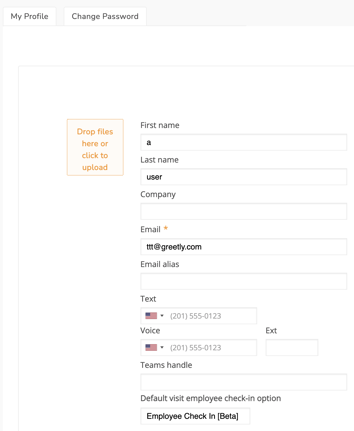You've setup Greetly digital receptionist and everything is working perfectly. Now Susan in Human Resources realizes that her phone number and email address are listed wrong in her user profile.
In order for you to make the changes, make sure you are logged in to your web admin portal and follow these easy steps.
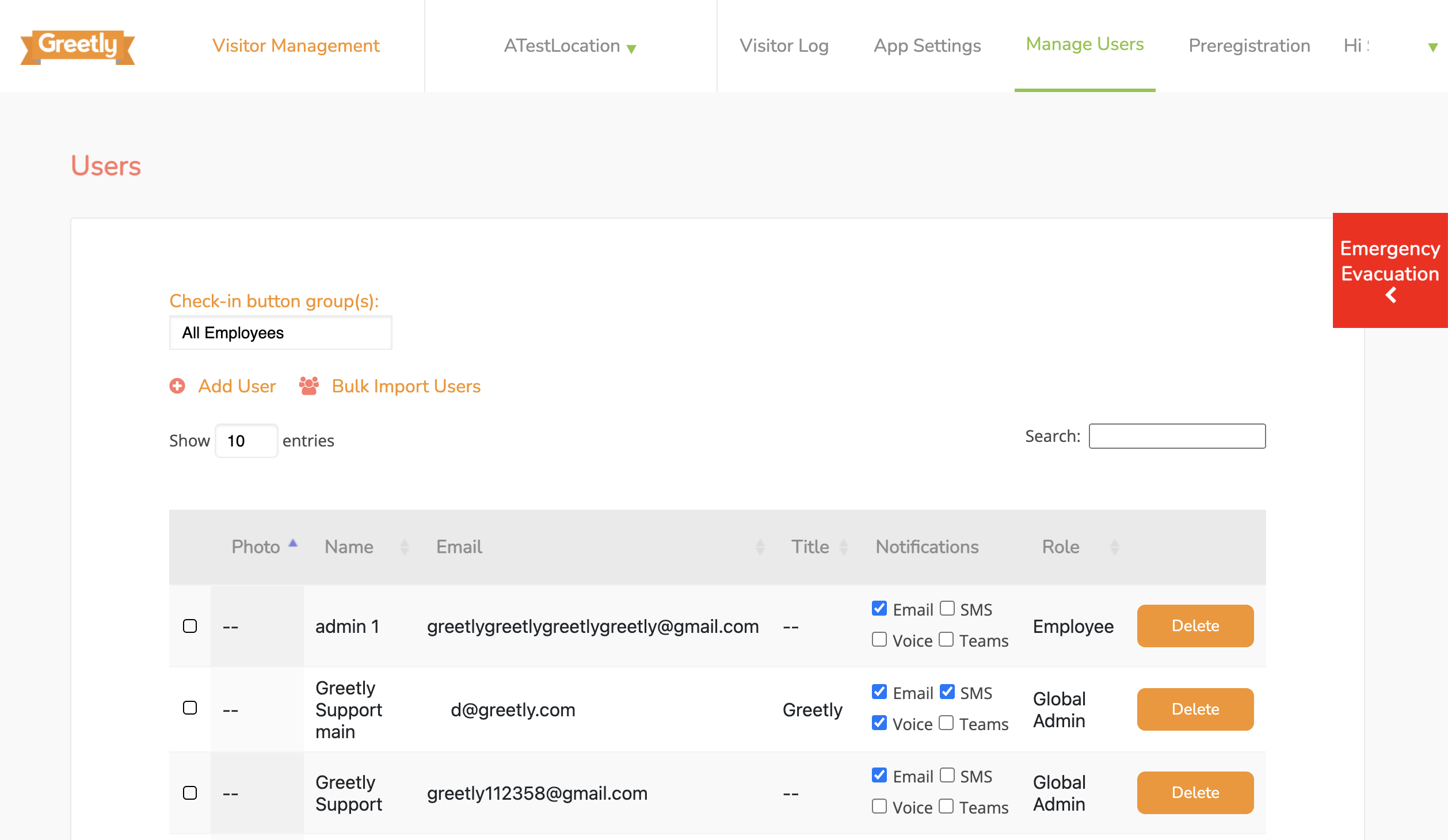
-
Click on "Manage Users".
-
Click on the Users name you need to make the change for.
-
Now you can Click on any of the boxes you need to update (ex. First name, last name, company, email address, text number, voice number, Teams Handle, Slack handle, and locations).
Note: Only a Global or Location admin can add locations to a members profile.
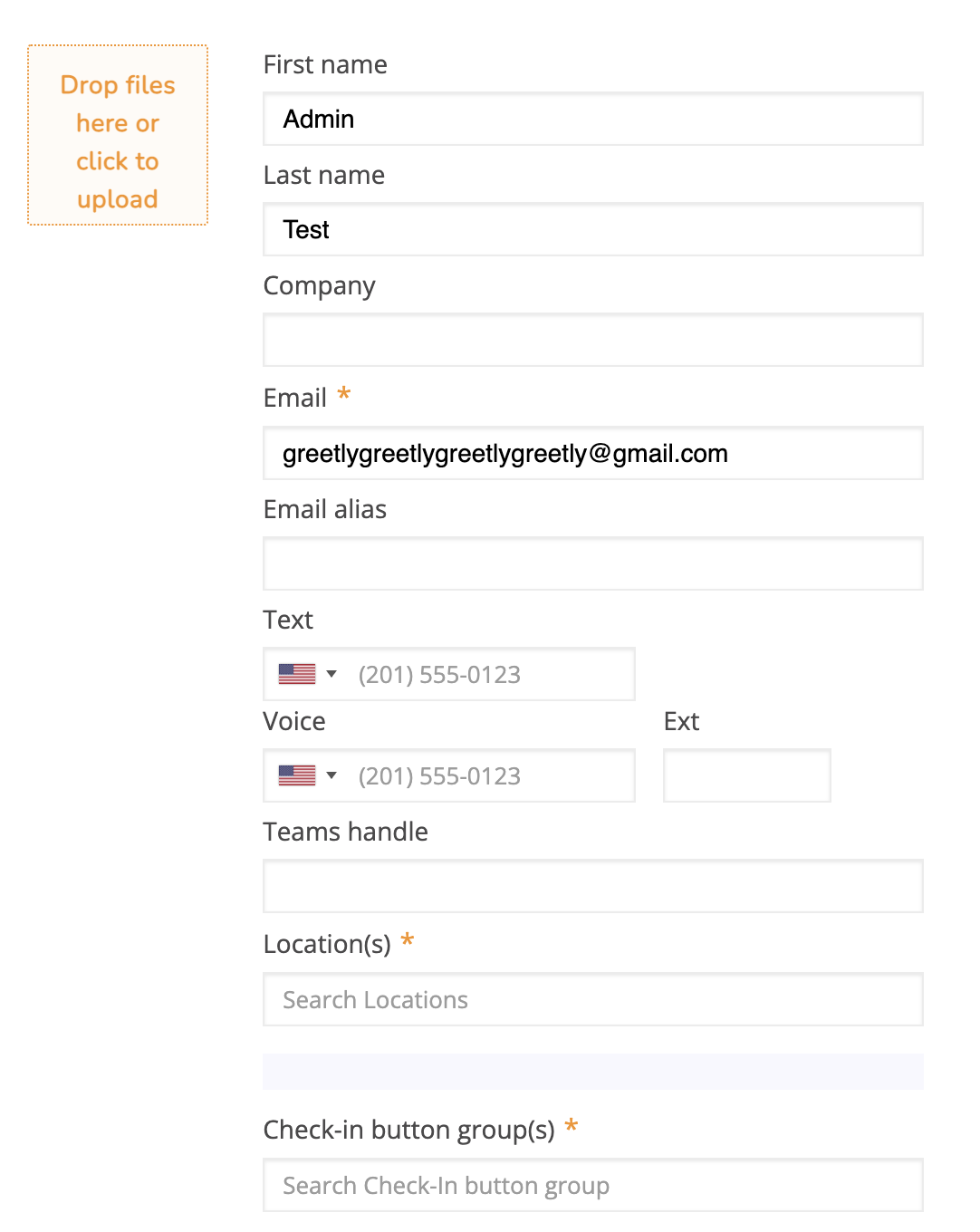
You can turn on/off your notifications (ie: Email, SMS/Text, Voice, Teams, and Co-pilot)
Note: Want to see how our Co-pilot feature works? Please click here to review our knowledge base article.
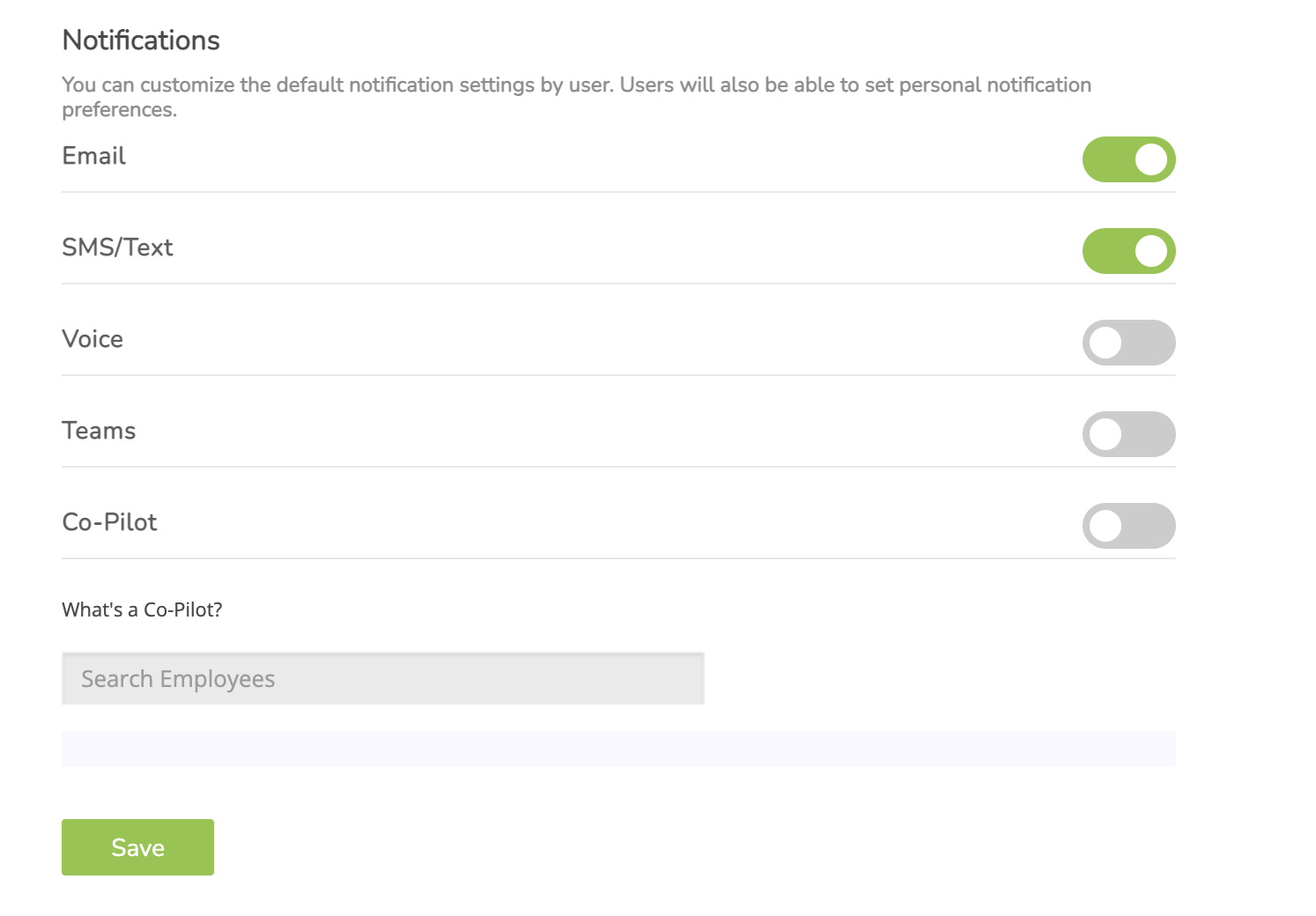
4. Scroll down to the bottom and click "Save".
If you are the employee and want to update your profile follow these easy steps below.
Step 1:
Log in to your web portal and click on "Profile settings".
Did you forget your password?
You can follow the steps in this knowledge base article to reset it.
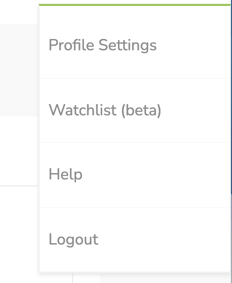
Step 2:
Click on the fields you need to update, turn on/off your notifications and click on "Save".