Did you create a custom Check-in button and you need to delete it? No worries. Follow these easy steps.
Important notes
- You need to log into the web portal as a Global or location admin.
- You can ONLY delete Custom Check-in buttons.
It's easy as 1-2-3!

Step 1:
Log into the web portal and click on "Check-in options" or "App Settings" tab
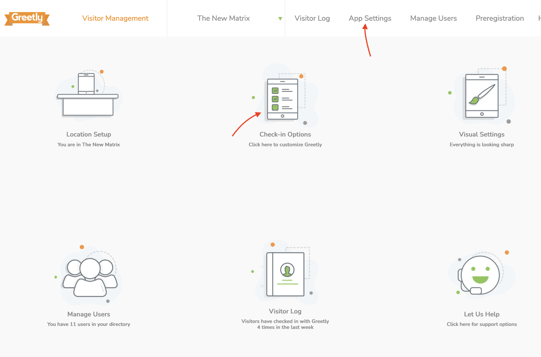
Step 2:
Edit the Custom "Check-in button"
Example: You can only delete "Custom Check-in buttons".
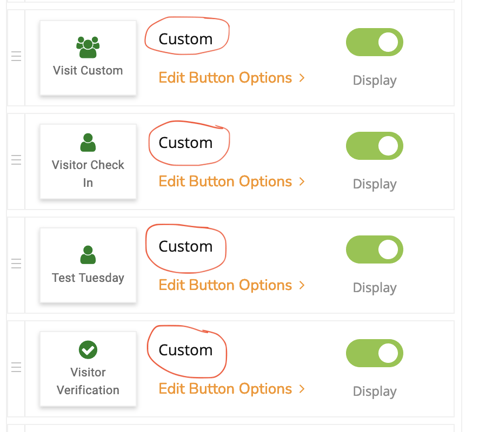
Step 3:
Select "New (beta)" from the Workflows section > Click on "Delete" and "OK" to confirm the deletion
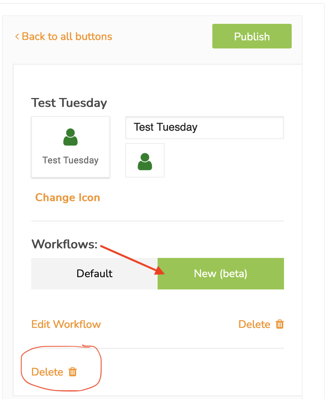
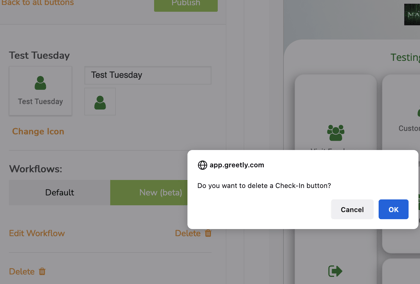
And you're done, genius 😀.
😱 Oops! Did you delete the Custom Check-in button by mistake?
Step 1:
Click on "Deleted Options"
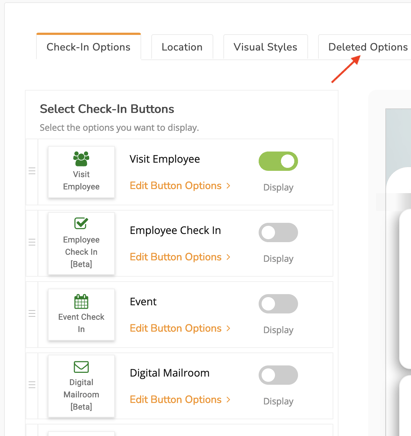
Step 2:
Click on the button to restore the Check-in button and click "OK" to confirm
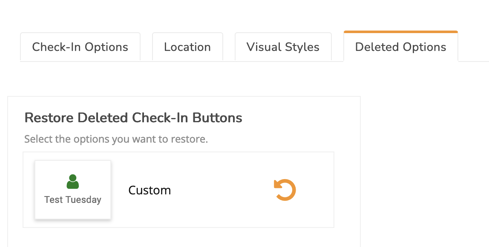
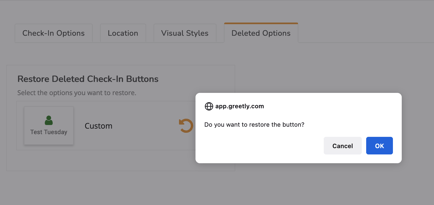
Step 3:
Edit the restored Check-in button and update the button name (remove the [Restored-50cc9403]) and click on "Publish"
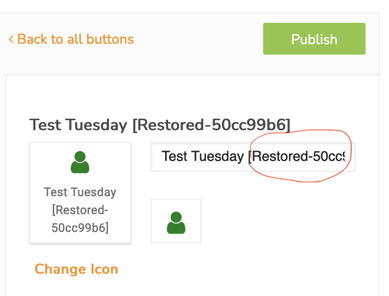
And you're done. You are still a genius 😀!