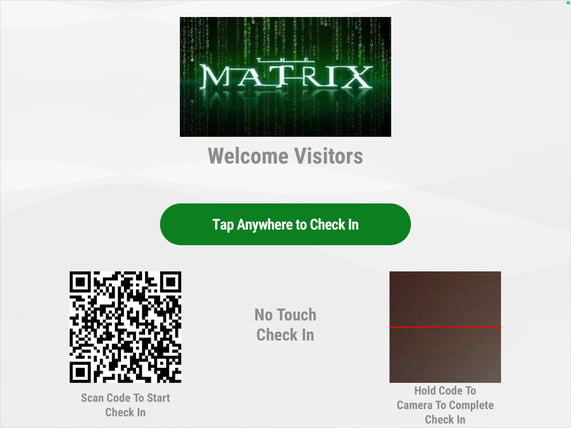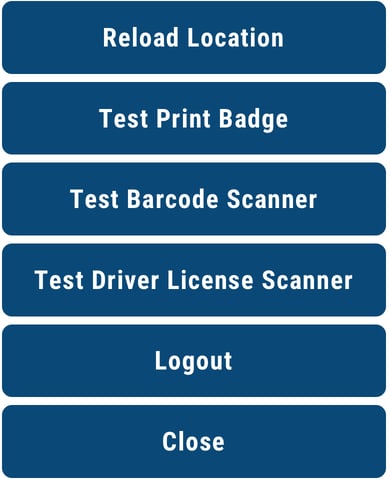- Help Center
- Troubleshooting
- Printer
Resetting the WiFi Connection on Your Brother Printer
If you are getting an error message when trying to print badges, you can reset the printer's WiFi connection and then test it.
Resetting the WiFi Connection
Click on Menu.
Go to WLAN and click on OK.
Select WPS Button Push and click on OK.
The printer will then search for your WiFi network.
Select your network and enter your WiFi password.
Go back to WLAN.
Select ON/OFF and then select ON.
Click on OK.
Refreshing the Digital Receptionist App
Next, refresh the app on your device so you can test the printer.
Make sure you are logged into the app using your 5-digit pin code.
On the Apps home screen, tap anywhere on the screen to go to the check-in page.
Tap three times in the top right corner.
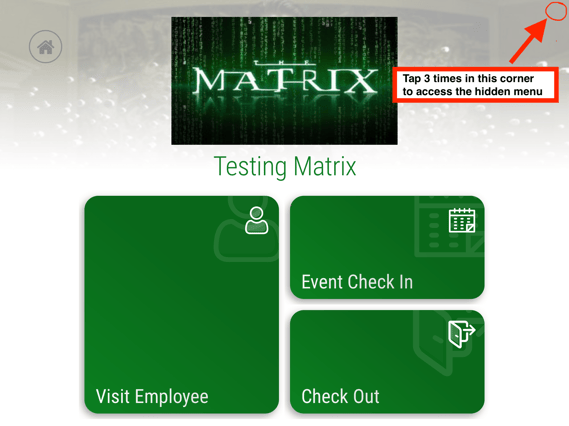
The Hidden menu then appears.
From the Hidden menu options, select Test Print Badge.
Still need help? Contact us at success@greetly.com and we will be happy to assist you.