Here are just a few of the apps you can connect to Greetly via Zapier.
Note:
Only the account owner can set up the Zapier integration
Connected with over 1,000 apps, Greetly's integration with Zapier will take visitor management automation to a whole new level. Here are just a few of the apps you can connect to Greetly via Zapier:
- Messaging - Slack and HipChat
- Speadsheets - Microsoft Excel and Google Sheets
- CRM - MailChimp, HubSpot CRM, Active Campaign
- Cloud shared folders - Box, Dropbox, Google Drive
- Coworking space software - essensys Operate, Cobot, OfficeRnD, Optix
Getting started
Grab Your Greetly API key
- Log in to the Greetly web-based admin portal at https://app.greetly.com
- After you sign in, look at the top-right corner of the screen. Click on "Hi [Your Name]" and then Account Settings.
- Directly under your account name, you will see "API Key: [long string of characters]." Copy just the long string of characters. Even better, keep this window open until you are in the right step of the Zapier setup process.
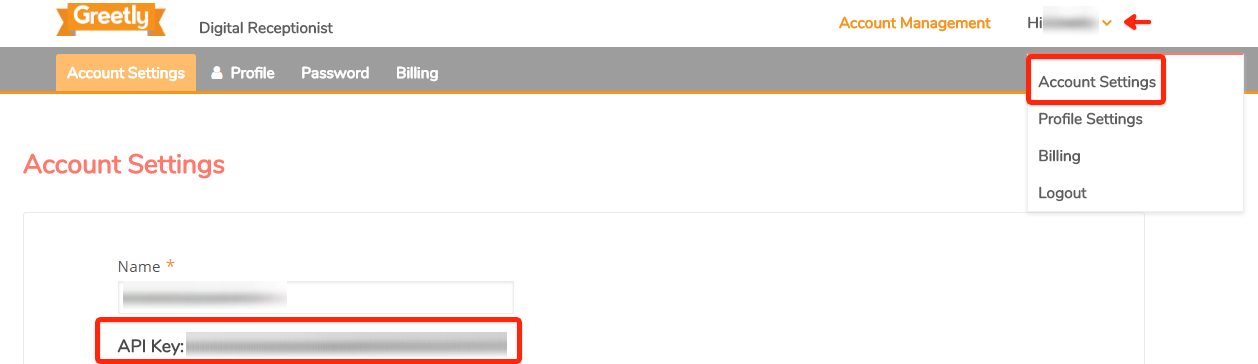
Now let's build some zaps
- Visit https://www.greetly.com/integrations/zapier. We have several zap templates that may simplify the setup process.
- If you want to set up different automations, visit https://zapier.com/. Create an account or log in.
- Click on Apps and then search for Greetly. Click the Greetly icon.
- Next, select the app of your choice. For example, let's say you wish to push new visitors into your Mailchimp email list. Click on the Mailchimp icon. Then the blue "Connect Greetly + Mailchimp" button.
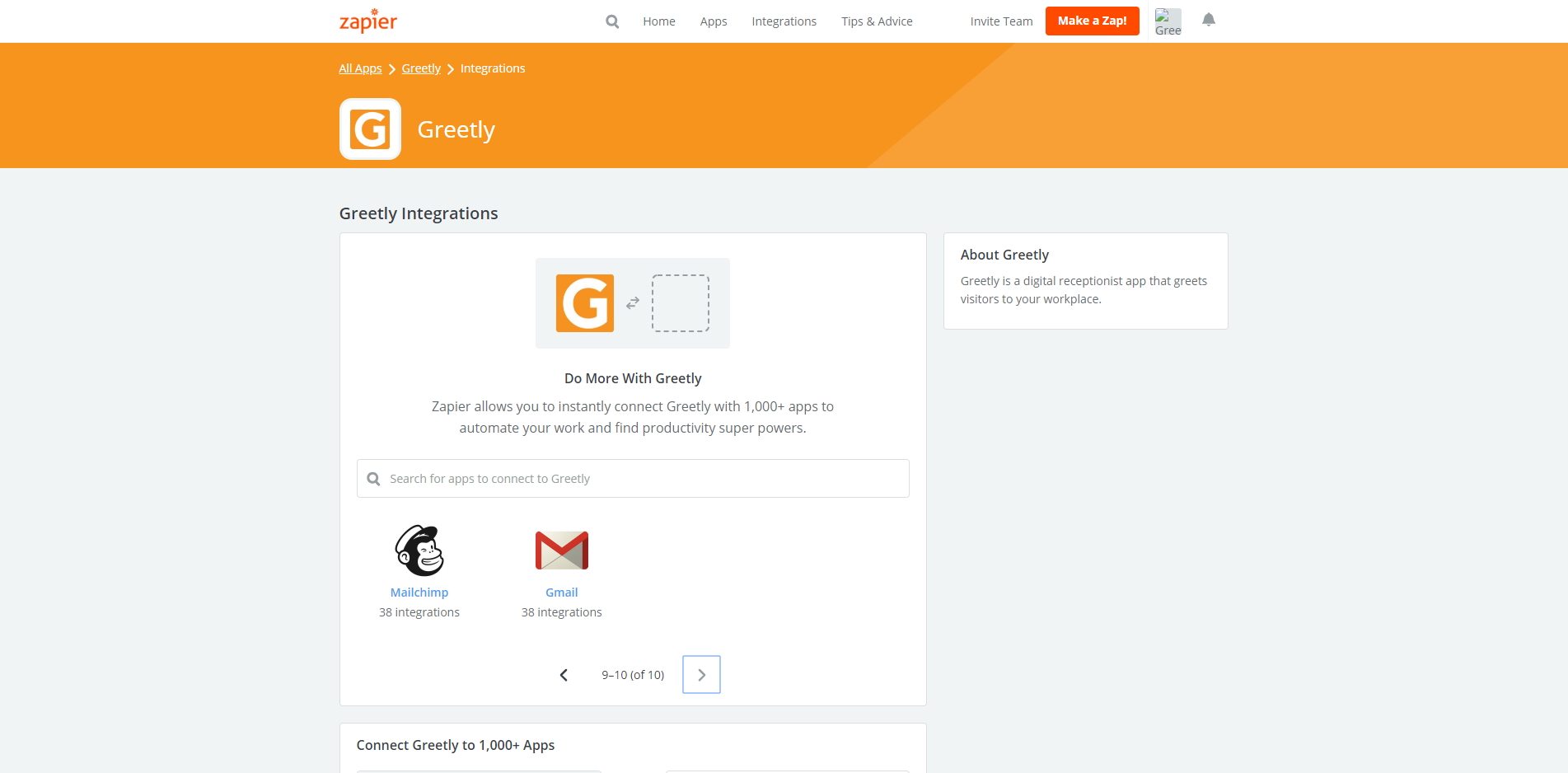
- Click the radial button next to "New Check In" > Continue > Connect an Account. A pop-up to enter your API Key and e-mail address. Please note: the e-mail address must be of the account owner. Using a different admin (global or location) will not connect the account. If you do not know your account's owner, please email success@greetly.com.
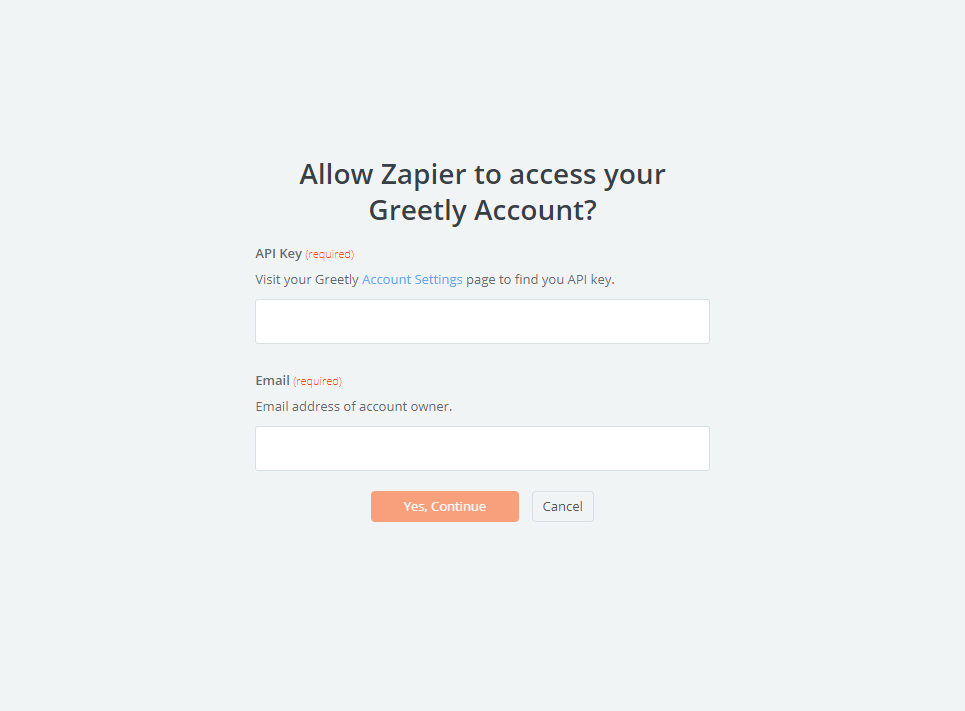
The rest of the setup process includes connecting to your Mailchimp account, determining which list to add visitors to, and testing the process. As always, please let us know if you need any assistance.