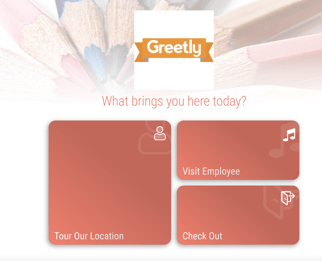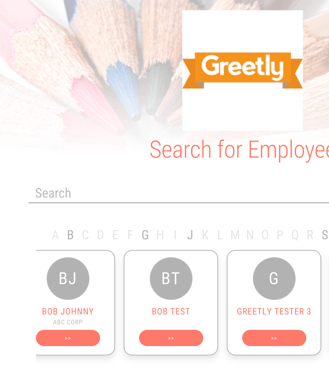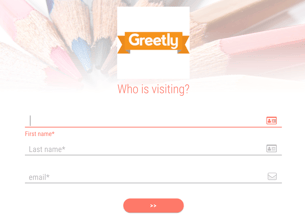Testing Your Check-in Buttons in your Web Admin Account
There are two ways to test your check-in buttons online:
- Using the See Live option
- Using Visual Styles
You must be a Global or Location Admin logged into your web portal account to test.
Testing with the See Live Option
Log into your web portal.
Click on Check-in Options.
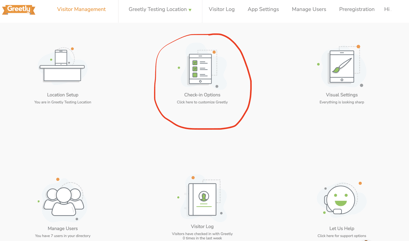
Click on See Live.
A new page then opens and displays your check-in buttons. You can click on each one to do a test run.
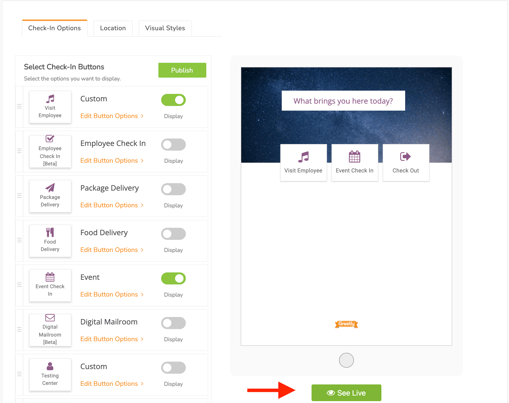
Testing with the URL in Visual Styles
Click on Visual Styles.
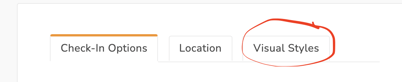
Scroll down and click on the URL link.
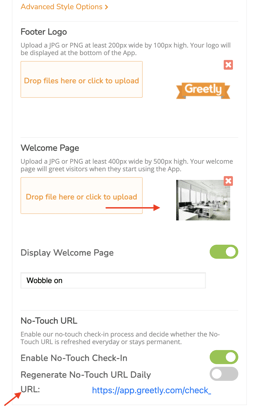
A new page opens and displays your check-in buttons. You can click on each one to do a test run.