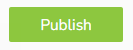What is an eSignature?
An eSignature allows an individual to demonstrate their acceptance of the information presented to them by checking a box, typing their name, inserting an image, or even inserting a recording stating their agreement. You can use Greetly's electronic signature feature to automatically capture legally-binding signatures on legal documents, such as NDAs, waivers, and health questionnaires.
Signature Legal Requirements
In order for an eSignature to be legally binding, it must meet five criteria laid out in the ESIGN Act and the Uniform Electronic Transactions Act (UETA).
- Intent to sign - the user must have the option to decline the signature request
- Consent to do business electronically - the user must agree to do business electronically prior to signing
- Clear attribution of signature - attribution can be traced from the signer's email ID to the device IP address to the signature timestamp
- Association of the signature with the record - the signature must be connected to the document
- Record retention - you must be able to produce the signed copy as if it were a printed signature
From the main screen, click on Check-in Options.
![]()
The Check-in option tab then opens.
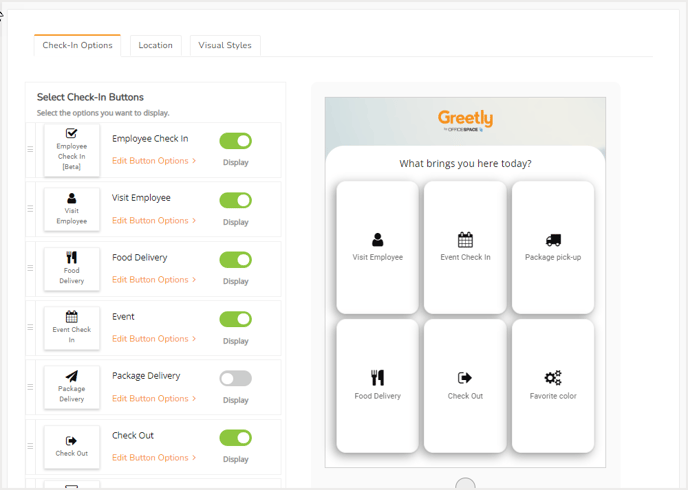
Ensure that Visit Employee is toggled to on.
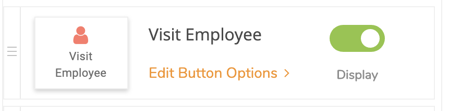
Then click on Edit Button Options to open Button Options.
At the bottom of the page, locate the Do you want to require a signature from the visitor? option and toggle to on.
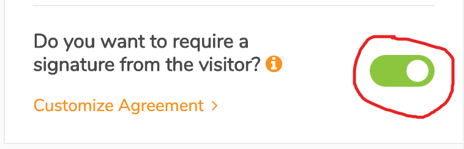
Then click on Publish.
Customizing Your Document
On the Button Options page, lick on Customize Agreement.
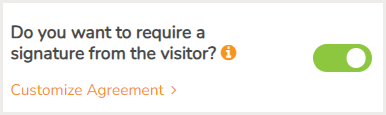
A default Confidentiality Agreement opens.
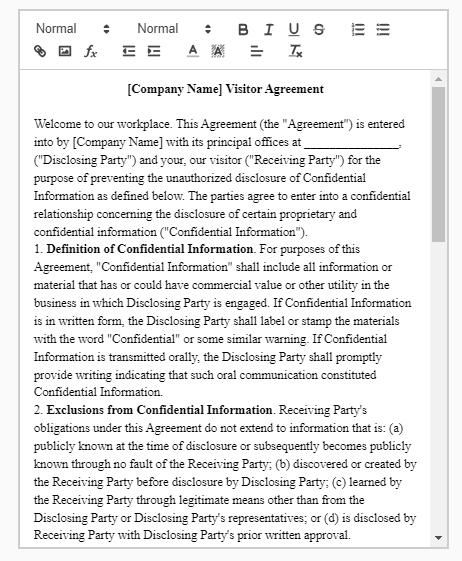
Customize this agreement as required, or copy and paste a version of your own document into the box.
Click on Publish to save and publish your changes.