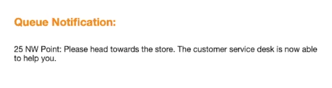Use a queue management system to send notifications to visitors who checked in and are waiting to be called over
Important notes:
- The “Checkout button label” and “Queue message for visitors” are required. A user can’t enable Queue Management without these fields being filled in.
- You will NOT be able to use the "Check Out All" button in the visitor log section on the web portal when queue management is turned on (Check-out all button does not show in this case to prevent accidental mass queue approval. Turning this off will return the button).


- Web-Based Admin > Go to App Settings > Location > Advanced Check Out Options
- Enable the "Queue Management" toggle, customize the button label and notification message, and click Save.
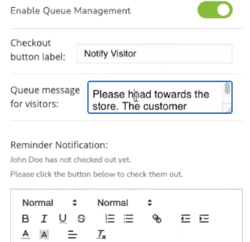
- In the Visitor Log, you will now see your new button label (instead of "Check Out"):
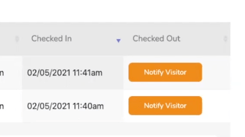
- Clicking the button will send your notification to the provided phone number, or email, if no phone number was provided: