You can use the Evacuation log to see more details about evacuations including:
- Employees/visitors notified
- The Evacuation message that was sent
- Additional Information about the evacuation event
You can also mark employees as safe in this log.
You need to be a Global Admin or a Location Admin logged into your web portal to access this log.
Viewing the Evacuation Log from Evacuation Settings
Click on App Settings from the top navigation bar.
Go to the Location tab.
Click on Emergency Evacuation.
Then click on View Evacuation Logs under Emergency Evacuation Settings.
View the Evacuation Log from the Emergency Evacuation Tab
Open the Emergency Evacuation panel.
Click on View Evacuation Logs.
The Emergency Evacuation Events screen then opens.
Click on the required event.

The Evacuation Details screen then opens. Here you can find more information about:
- Employees/visitors notified
- The Evacuation message that was sent
- Additional Information about the evacuation event
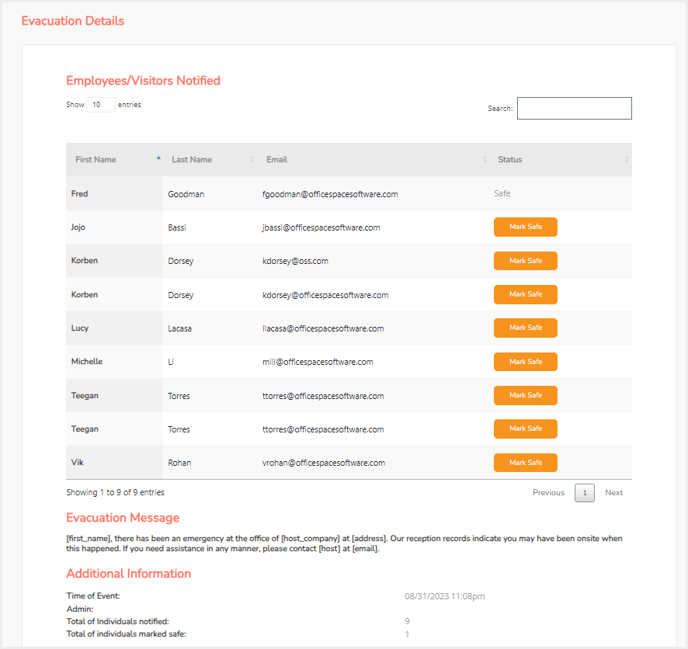
Global or Location Admins can also mark employees as safe from this page.