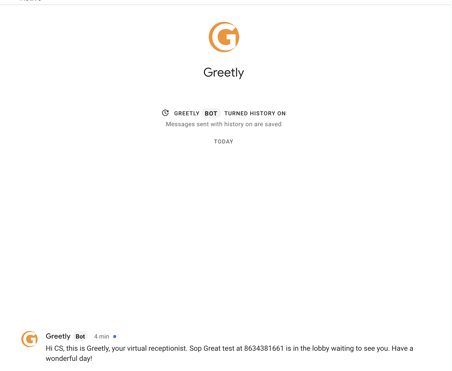Important notes:
- Chat bots cannot be added to personal gmail accounts
- The Greetly account owner email address must match the email for the administrator account in Google (both emails must be the same).
Each user who wishes to receive notifications via Google Chat has to install the Greetly bot on their Google account.
- Turn on hangouts notifications from location settings from your web portal account
"Under Notifications Preferences, enable Google Hangouts"
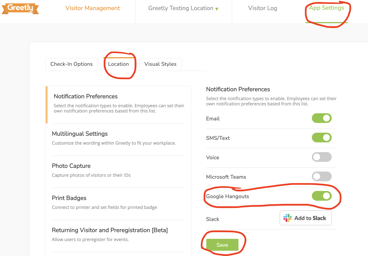
Note: A Global or location admin must turn this feature on in this section in order for users (ie: employees etc.) to be able to enable Google Hangouts from their profile notifications. - Add the bot in the Gmail
- Go to chat.google.com, sign in with the email address you use for Greetly
- Under Bots, Click on the + button in Chat
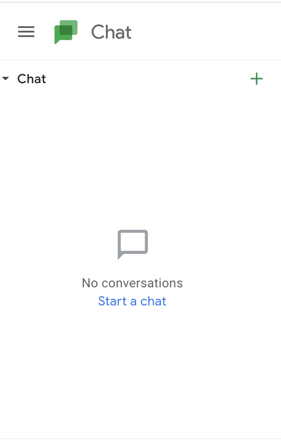
- Type "Greetly" inside the search box
- Click Message on the Greetly bot
You should see the message "Thank you for connecting the Greetly bot!"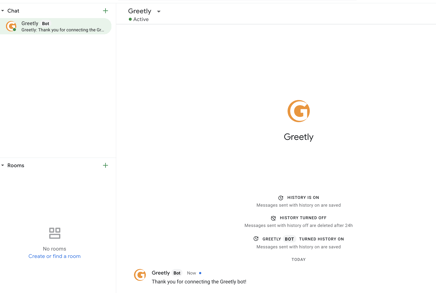
- Click Save
- The system will generate a combination of letters and numbers in the Hangouts handle section in your profile
Example:
What to expect?
Within a few minutes after the visitor checks in you will receive a Google Chat notification from our automated system.
The message will say what is listed in your "What notification would you like to send to the employee?" for that particular check-in button.
For example:
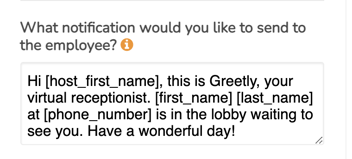
Below is an example of the Google Chat notification you will receive: