You can have Greetly notify the host and other selected personnel when someone on the watchlist has checked in.
You must be a user with elevated permissions (Global Admin, Location Admin, or Security) logged into your web-based admin portal to perform this action.
Click on App Settings.
Click on the Location tab.
Click on Watchlist Settings.
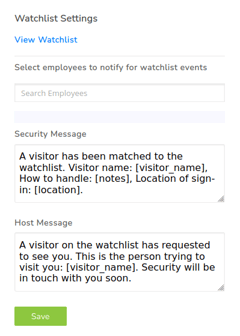
Enter the name of the personnel who should be notified.
Edit the messages sent to these people and to the host, if required.
Click on Save.
Click on View Watchlist.
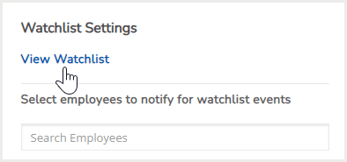
The Watchlist page then opens.
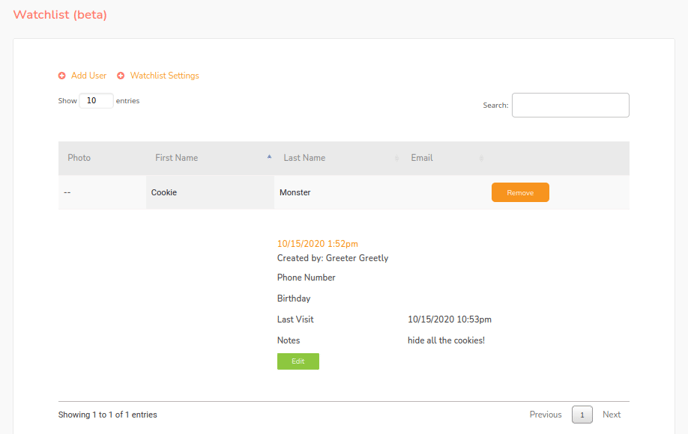
To add someone to the watchlist, click on Add User.
The Edit Watchlist Visitor page then opens.
Fill in the details, including a photo if desired.
Click on Save to save these details.
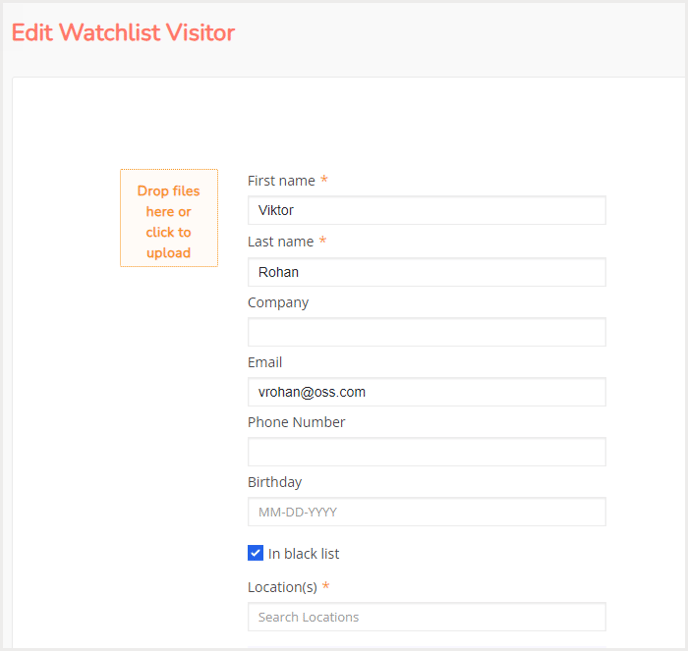
Notifications will be sent out to listed personnel if this individual tries to log in.
Adding Someone to the Black List
If the In black list box is checked on the Watchlist profile, this visitor will not be allowed to check-in, and they will see the message shown below:

Notifications will be sent out to listed personnel if this individual tries to log in.
Deleting Someone from the Watchlist
To delete someone from the Watchlist, click on Remove beside the individual's name.
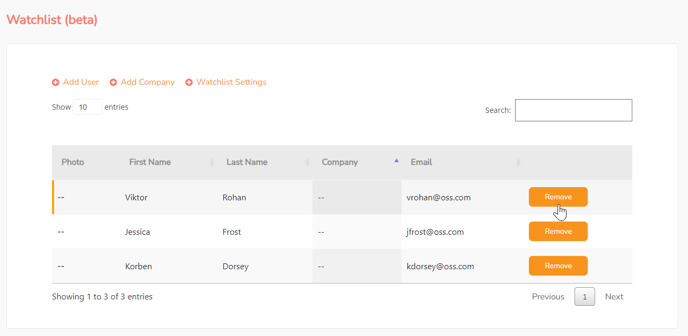
A pop-up appears asking you if you are sure you want to remove this visitor from the Watchlist.
Click on OK to remove the user.
Another pop-up then confirms that the user was removed successfully.
Click on OK to close this pop-up.