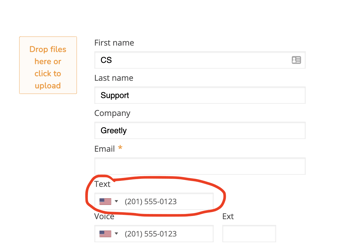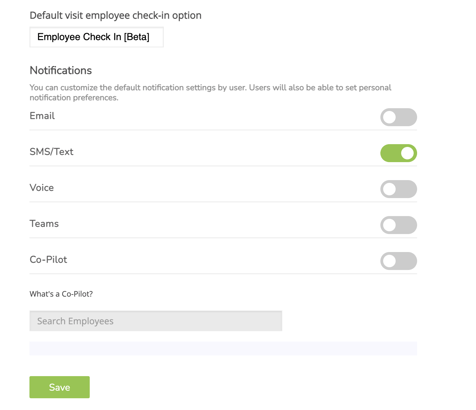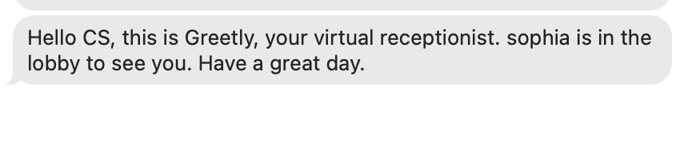Need to get your text notifications set up? Greetly is here to assist you!
Notes:
- You'll need to be logged into your web account
- Any spaces at the start of a custom message for employee notifications won't translate into SMS.
- Receiving SMS from a specific area code only (not a phone number, very important) requires the client to contact our support team so the area code can be changed. Additional charges may apply depending on your subscription plan.
- International "custom" phone numbers cannot send messages to US-based phone numbers.
Welcome to Greetly!
Let's get your text notifications set up.
Step 1:
Log into your account and go to your profile settings.
**If you are the Global or location admin on the account and you are looking to edit another users profile, click on "Manage Users", find the user and click on their name
Step 2:
Enter your number in the text section
Step 3:
After you enter the number the system will display a green ✓ Valid
Step 4:
Scroll down and toggle on "SMS/Text" in the Notifications section
Click on "Save" and you're done!
Note: If you already have all of your users added to the directory and you need to change the notification for all or some users, you will have to edit each profile and follow these steps.
What to expect?
Within a few minutes after the visitor checks in you will receive a text message from our automated system.
The message will say what is listed in your "What notification would you like to send to the employee?" for that particular check-in button.
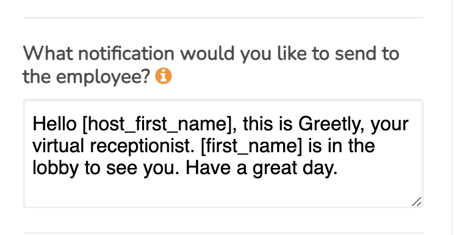
The message will say for example:
Hello CS (users name), this is the Greetly (your company name), your virtual receptionist.
Sophia (visitors name) is in the lobby to see you. Have a great day.