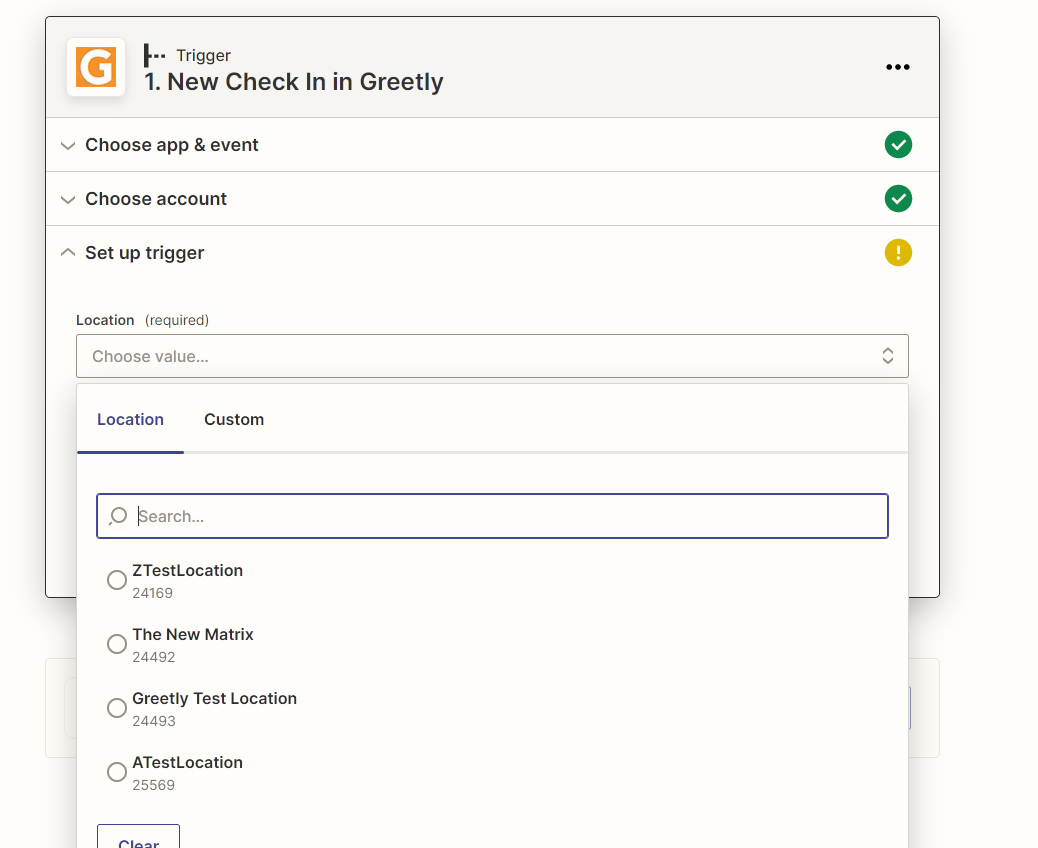Before Getting Started
Are you familiar with Zapier? Click on their Getting Started Guide to familiarize yourself.
Note:
Only the account owner can set up the Zapier integration.
- Sign into your Zapier account.
- Make sure you have the latest version of Zap.
- Make sure you check the timing of your Zap setup versus the user history you are searching for.
- Check the task history section.
- Look for "Instance of Zap history of missing user".
- Check to see if it says "Error or Success".
- If it says "Error", take screenshots of the "Data In and Data Out" and email it to: success@greetly.com.
Resetting Zapier
Are you having issues with Zapier? A reset just might help.
You can follow these quick steps on how to reset Zapier.
Step 1:
This Zap need to be re-associated with the new check-in which was created in your Zap Trigger initial part of the Zap.
Step 2:
Select a different location from the drop down menu, and then select the original location.