Issue #1:
The QR code isn't showing up on my device.
The troubleshooting process
Step 1: Make sure you are running the latest version of Greetly on your device.
Step 2: Make sure you toggle on "Display Welcome Page" and "Enable No-Touch Check-In". See image below.
From your web browser go to App Settings and click on Visual Styles, scroll down and toggle it on. Make sure you hit the "Publish" button afterward.
Next you'll need to refresh your device so it will show your recent update. Please refresh your device by using this article.
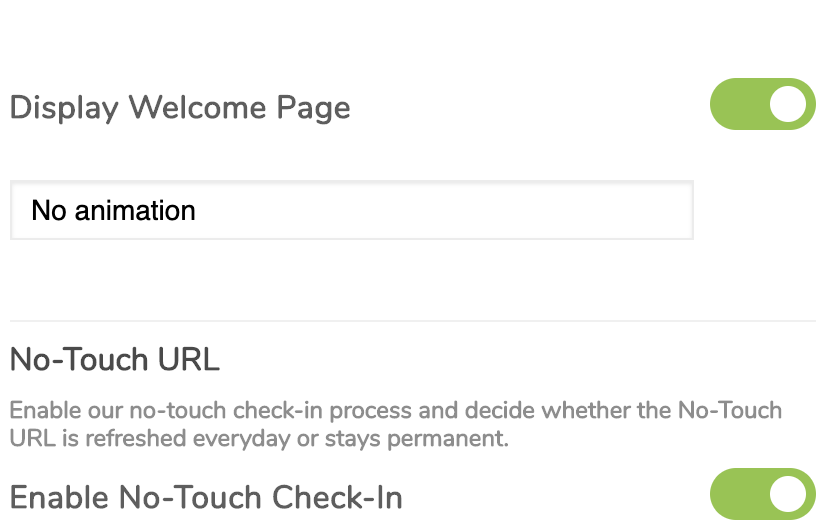
Issue #2:
No-touch is turned ON from my web browser but the QR code won't show on the device.
The troubleshooting process Step 1: Delete and reinstall the app
Issue #3:
No-touch is turned OFF from my web browser but the QR code is still showing on the device.
The troubleshooting process
Step 1: Delete and reinstall the app
Issue #4:
An error message “cannot post” comes up when the QR code is scanned.
Step 1: Make sure "Enable No-Touch Check-In" feature is toggled on.
From your web browser go to App Settings and click on Visual Styles, scroll down and toggle it on.
Make sure you hit the "Publish" button afterwards.
Step 2: Delete and reinstall the app.