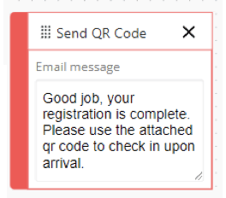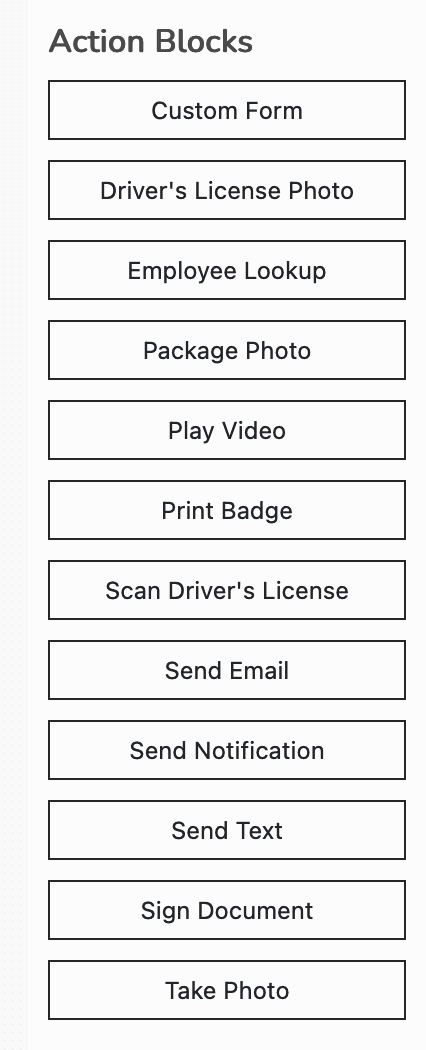Need to build a custom workflow? Understand Workflow Blocks and their functions before you start building.
Custom Form - You can select what information you want to collect from the visitor (Ex: First and last name, email address, phone number, company name, create dropdown fields with questions and answers, and much more).
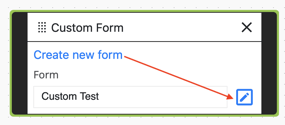
Driver's License Photo - The visitor can take a photo of the front, back, or both sides of their Driver's License.
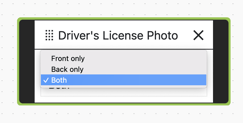
Employee Lookup – Employee lookup allow the Visitor/Guest to search through the Employee Directory, in order to link the check-in to a specific employee and subsequent notifications will/can be sent to the employee related to the check-in, The only option on this block is to hide employees until two corresponding letters of an employee's name have been selected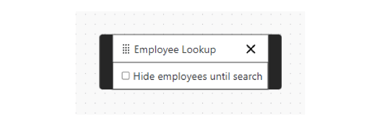
Package Photo – Allows you to capture a photo of a package to send a notification to an employee that their package has arrived. Enabling Review photo allows you to take the photo again if selected.
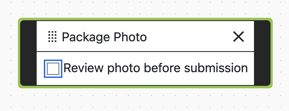
Play Video – Add a link to the URL field to play the video you want the Visitor/Guest, you can allow/disallow the Viewer to skip and/or pause the video.
For the "Play Video" block, you can only add a URL link from VIMEO in the Video Block section. The video must be public, but can be unlisted.
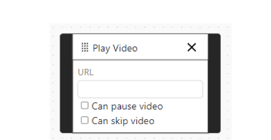
Print Badge – Prints a badge according to your location's printing settings
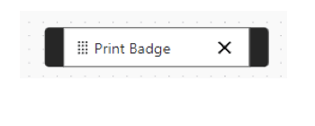
Scan Drivers License – Utilizes your built in camera of your device to scan a visitor's Driver's License. This functionality is currently only available to use with US licenses. You can enable or disable scanning.
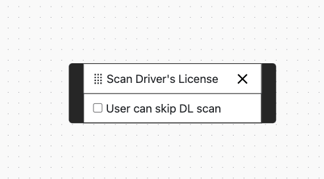
Send Email – Creates an action block which allows you to customize an email message to send to the visitor.
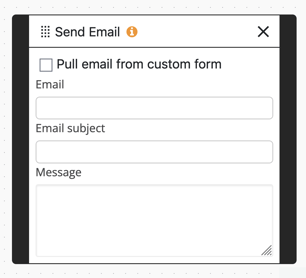
Send Notification – Creates an action block which allows you to customize and send a notification to either to the host of the meeting/pre-registration event or a predetermined employee. The notifications the employee receives is determined by the individual employees notification setting on their user profile.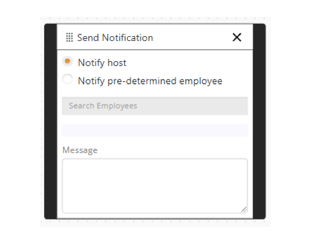
Send Text - Allows you to send a text notification to a predetermined mobile number. You need to customize the country dialing code and the number the text is sent to, along with customizing your text message that will be sent.
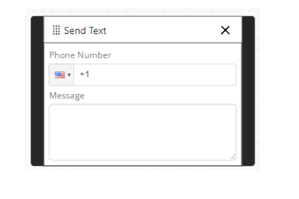
Sign Document – Allows you to retrieve the pre-loaded NDA signature page for signing as a step within your Workflow.
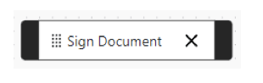
Take Photo – Allows you to take an image of the Visitor. Enabling Review photo before submission allows the user to take the photo again if desired.
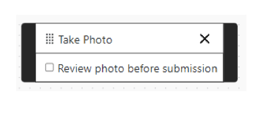
Logic Blocks
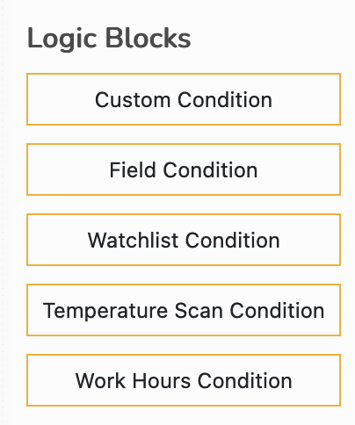
Custom Condition – Allows you to create conditions for your Workflow based on predetermined fields and Custom Fields created by yourself.
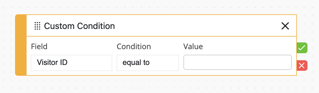
Field Condition – Allows you to create field conditions to your Workflow.
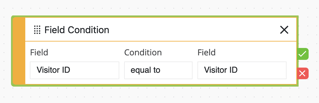
Watchlist Condition – References your preloaded Watchlist verifying that the visitor has/has not been added to this list.
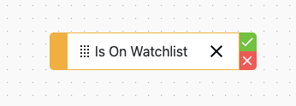
Temperature Scan Condition – This option is no longer supported.
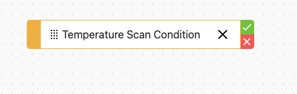
Work Hours – Verifies Working Hours Conditionalities.
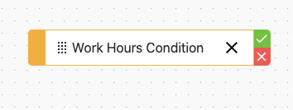
End Blocks
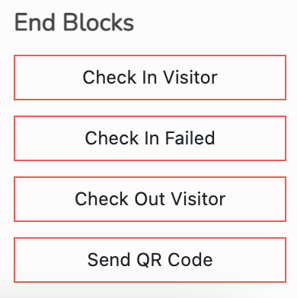
Check-in Visitor – Checks in your Visitor and displays a customizable message on screen.

Check-in Failed – Fails the check-in with a customizable message on screen.
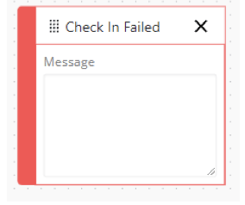
Check-out Visitor – For a visitor who is checked in, they will enter their name, select it, and then press Check-Out.
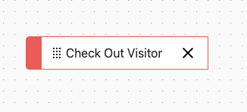
Send QR Code - Send the QR code to the email address provided.