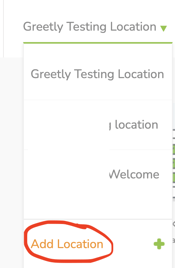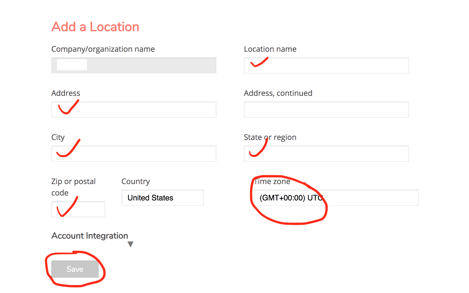- Help Center
- Configuration
Adding Another Location to a Greetly account
You must be a Global Admin logged into your web admin account to add another location.
Click on your location name on the top left-hand side of the screen.
Scroll down to the bottom of the list, and click on Add location.
Add your new location name and the location's full address, including its time zone.
Click on Save.
You can now add users to this new location.
To learn more about uploading users in bulk, see the article Adding Users to Greetly.
To learn more about adding a user to more than one location, see How do I Add a User to Multiple Locations within the Same Account?