Greetly allows you to customize the check-in fields that your visitors see. You can also utilize a custom button to enable Driver's License scanning, making the check-in process even easier for your guests.
Note that this feature is only available with our Pro plan.
You must be a Global or Location Admin logged into your web portal account to enable this functionality.
Enabling Driver's License Scanning
Click Check-in Options from the top navigation bar, or click on the Check-in Options icon.
![]()
Locate the required Custom button.
The option to enable driver's license scanning will only be visible for custom buttons. To learn how to create a custom button, please see the article How do I Create a Custom Visitor Check in Button?
Click on Edit Button Options.
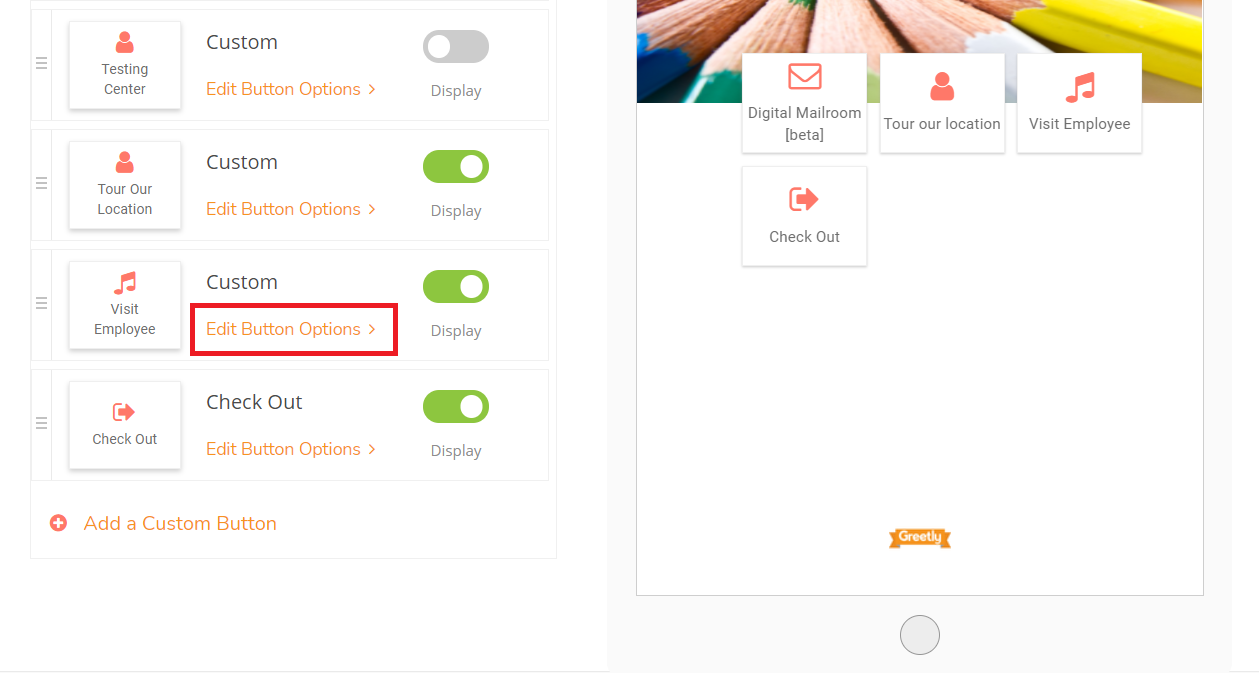
Scroll down to the option Do you want to enable drivers license scanning? and toggle this option to on. 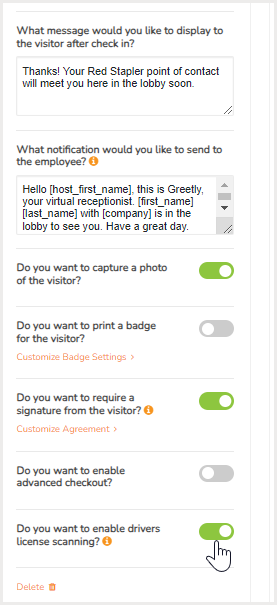
Select the fields that you require for your check-in process.

Click on Publish.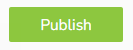
If you want these changes to show in Digital Receptionist immediately, you will need to access the hidden menu and reload your location. See the article Accessing the Hidden Menu in Digital Receptionist.