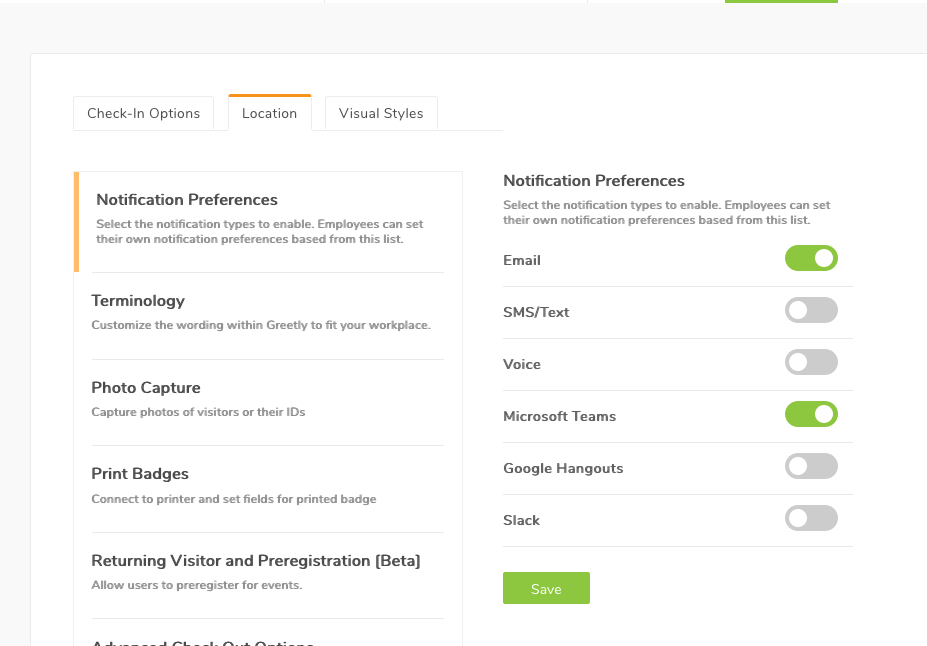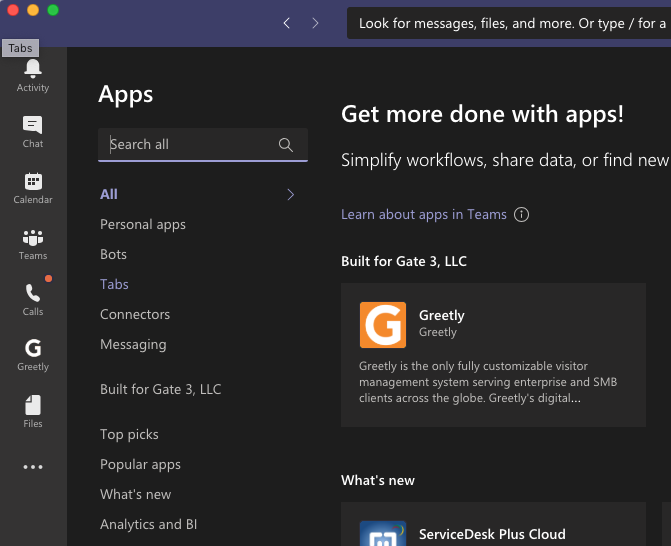Want to receive host alert notifications right in Microsoft Teams? In order to integrate Greetly with Microsoft Teams, you will need to manually install an app through the admin user interface.
- The Teams and Azure integrations are separate, so there's no integration of Azure necessary with Teams.
- You do not need to have Azure SSO for the Teams functionality to work.
- Our Microsoft Teams integration simply sends notifications to users via Teams. For directory synchronization, see this article: Integrating Greetly with Azure Directory.
- Need to remove the old Greetly bot? See this article:
How to Remove the Old Greetly Bot for Teams and Install the new Greetly Bot (version 2.0.0).
Configuring the Integration
Download the updated Greetly Bot zip file from this link.
Install it under admin.teams.microsoft.com.
Click here to manage the app setup policies in Microsoft Teams.
Setup Policy for the Greetly Bot v2.0.0 in Teams admin should have Allow Custom apps toggled on and Pin App for Client then click Save.
Turn on Teams at the location level from your Greetly web admin account.
After the Teams client is installed, turn on the Teams notification under your location notification preferences.
Install our app on the user Teams client.
Your users can now install the Greetly app on their Teams client, and they will be connected to our system and receive notifications moving forward.
After the MS Teams Administrator has setup the MS Teams Integration, please ask users to log in to Greetly, toggle on their MS Teams notifications on their User profile, then click Save and logout.